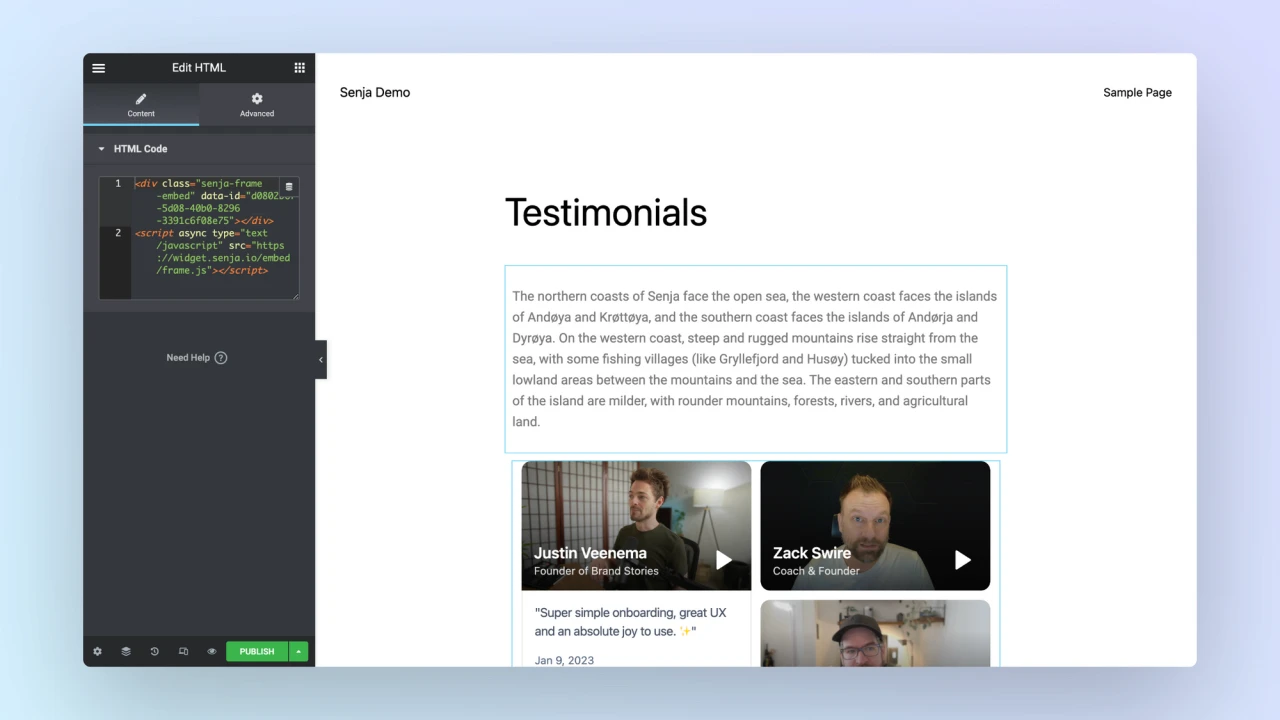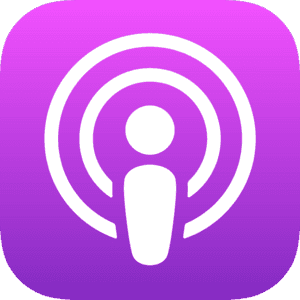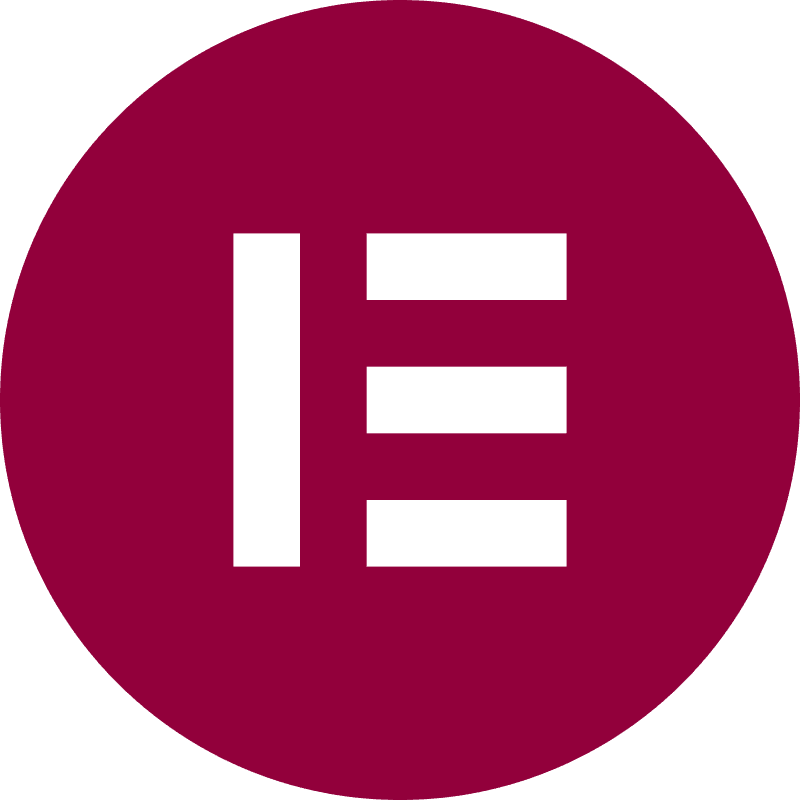You've collected loads of positive Apple Podcasts Reviews. Great job!
Now you want to add them to your Elementor website. But if you're not a developer or you've never done this before, knowing where to start can be difficult.
In this guide, we'll show you how you can add Apple Podcasts Reviews to your website in 3 easy steps using a free tool called Senja.
This step-by-step guide will help you get up and running in the next 5-10 minutes. Let's get into it.
Why embed Apple Podcasts Reviews on Elementor?
One word, credibility.
Adding Apple Podcasts Reviews to Elementor provides instant social proof, enhances your SEO, increases trust and credibility, and leads to higher conversion rates.
It allows potential customers to see real opinions about your products or services directly on your site. It also improves your search engine rankings, getting you more traffic.
What is Senja?
Senja is a free tool that makes it easy to collect, manage and share your testimonials anywhere on the web.
Senja comes with 100s of ways to share your testimonials for free, including review widgets (ex. review sliders, carousels and walls), testimonials images, rich snippets and Walls of Love. With Senja, you can easily add a Apple Podcasts Reviews feed to any website without a single line of code or custom plugins.
In this guide, we'll use one of their free review widgets to add your Apple Podcasts Reviews to your Elementor website, no plugins required!

How it works
Create a Senja account and import your Apple Podcasts Reviews
Create a free and customizable testimonial widget that matches your brand
Add it to your Elementor website by copying and pasting the embed code
Step 1: Import your testimonials
Visit the Senja dashboard and sign up for an account. It's free and only takes 2 minutes.
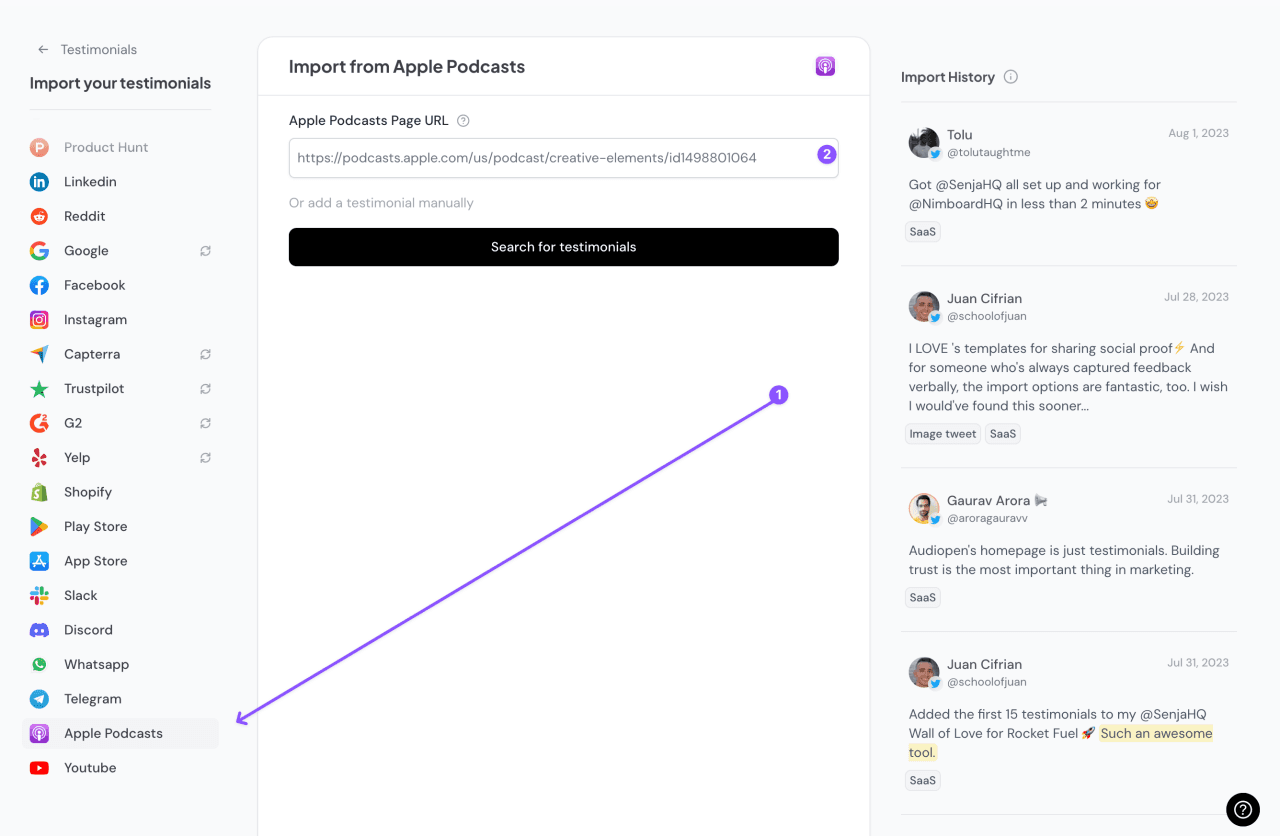
Now search for all your reviews and testimonials by pasting the url of your Apple Podcasts page. An example would be https://podcasts.apple.com/us/podcast/creator-science/id1498801064.
You can import reviews from other countries by changing the country code after "podcasts.apple.com." For example, https://podcasts.apple.com/__*uk*__/podcast/creator-science/id1498801064
Not sure where to find the url?
Search for your podcast in the apple podcasts app
Right click on the show and select the "copy link" option.
Click on the "Get Testimonials" button and select the testimonials you want to add to your Senja account.
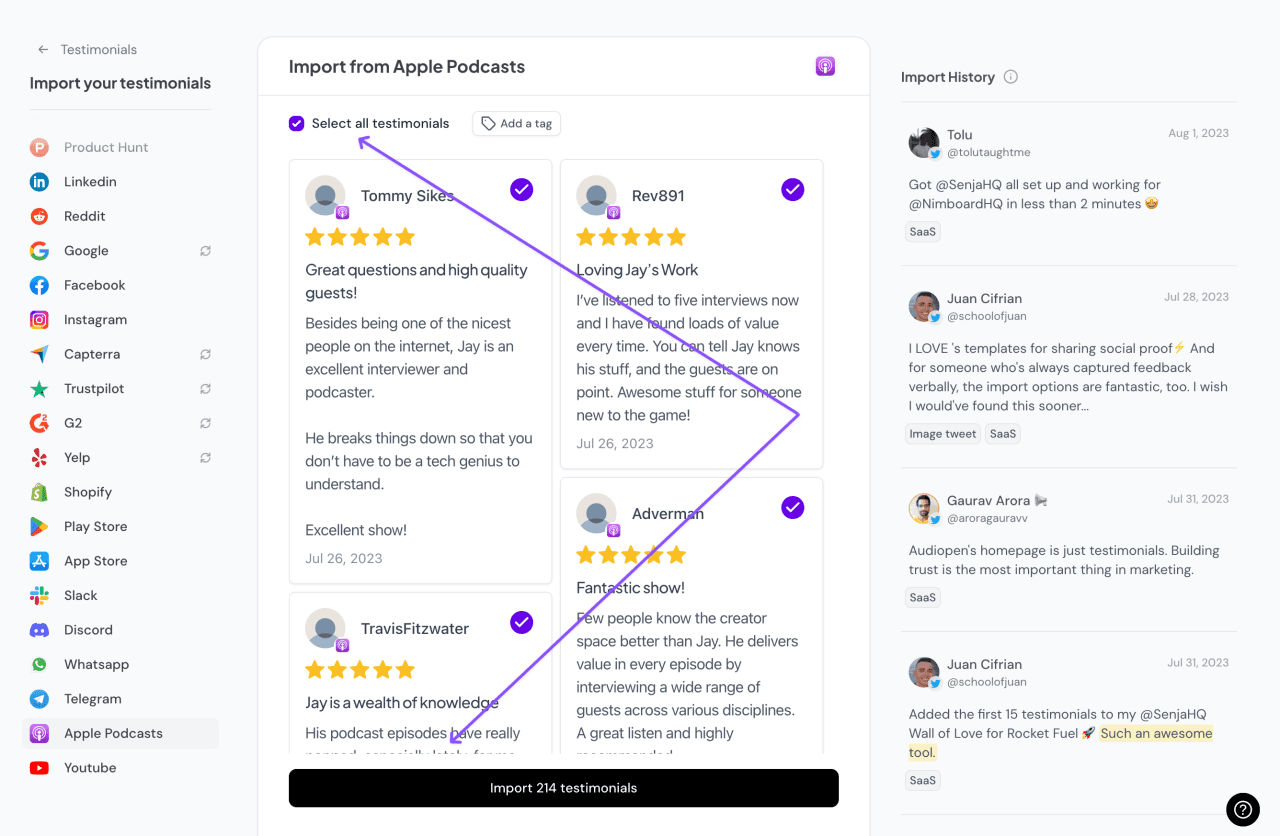
Now you should see all the Apple Podcasts Reviews you imported in your Senja account. That's all for step one! Now let's add your Apple Podcasts Reviews to your Elementor website.🎉
Step 2. Create a widget for your Apple Podcasts Reviews
Now that you've imported your testimonials, you can finally add them to your website.
To do this, we'll create a Senja widget. Don't worry, the process will only take a couple minutes.
To get started, click on the Studio button in the Senja sidebar.

Immediately, you'll see all the sharing options available in Senja.

Other than embedding your Apple Podcasts Reviews on your Elementor website, Senja lets you create beautiful images you can post on social media, as well as stunning Walls of Love that you can use to showcase your best Apple Podcasts Reviews.
Since we're trying to embed Apple Podcasts Reviews on our website, let's click on the widgets tab.

Now you can select a widget template you want. For this example, I'll use this grid widget.

I want to put my Apple Podcasts Reviews on my home page, so I'll call this widget "Home Page Testimonials" and hit the "Create Widget" button.

And you're done! Now you already have this beautiful testimonial widget that you can add to any page of your website.
Senja has dozens of templates and customization options to choose from. You can pick any of them and see how your widget looks.

You can also customize the colors (background color, link color, text color etc), shape and style of any widget to match your website's design perfectly 🎨

Step 3: Embed the widget on your website
Senja integrates with every website builder that supports custom HTML or URL embeds, including Elementor.
We have detailed instructions for the most popular website builders like WordPress, Webflow, Wix and Squarespace.
Check out our help center to learn how to install it on your website builder.To get started, click on the share button at the top-right of the page.Now copy the embed code you see on the screen.
In Senja
Click on the share button at the top-right of the Senja testimonial widget studio.

A panel will open up that'll show you how to share your widget.
Copy the code.

In Elementor
Depending on where WordPress is installed, your theme, and your page builder, the instructions vary. In this guide, we'll cover how to do this with Elementor.
Click on "Pages" in the WordPress dashboard
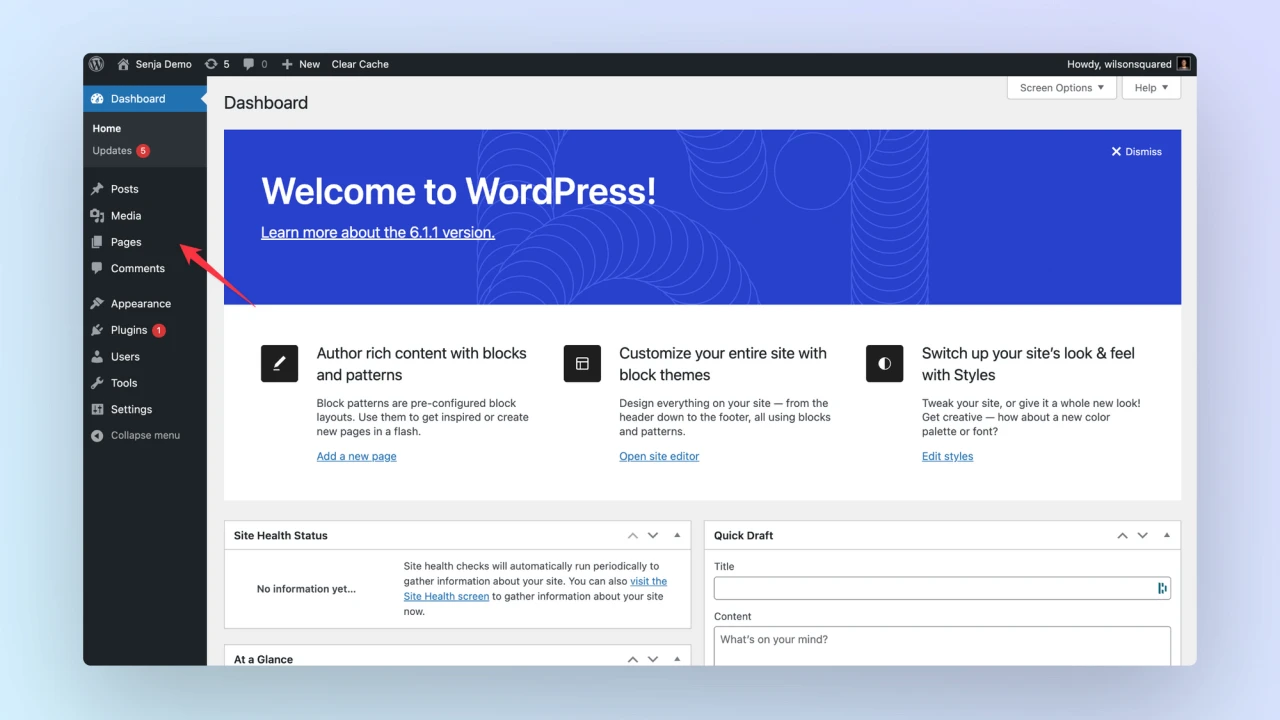
Find the page you want to add your online reviews to and click on the “Edit with Elementor” button.
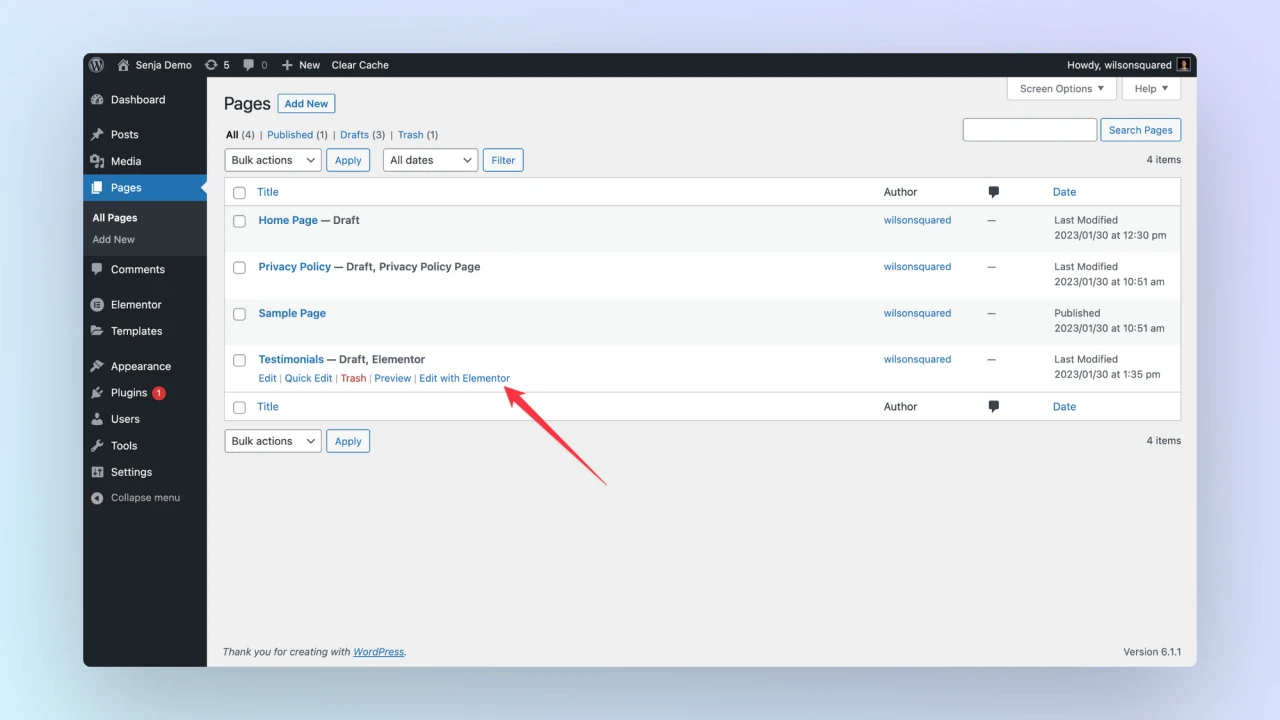
In the elements browser, search for the “HTML Element.”
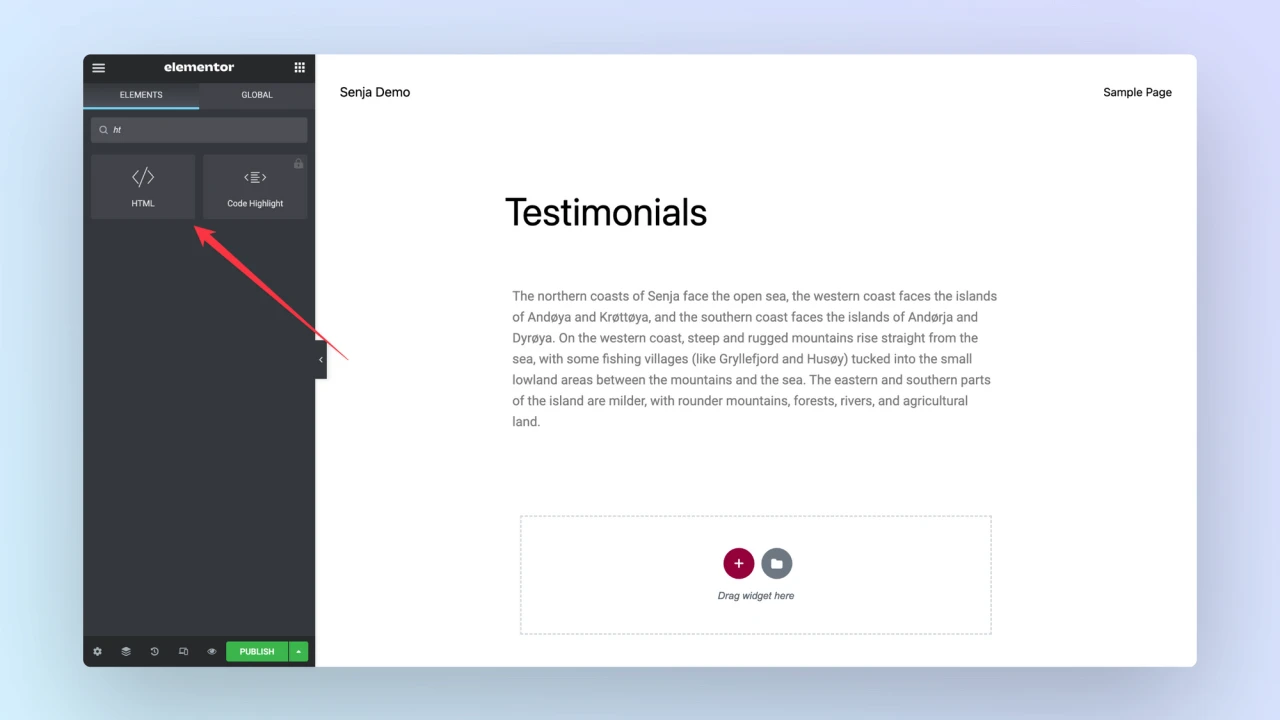
Paste the Senja embed code
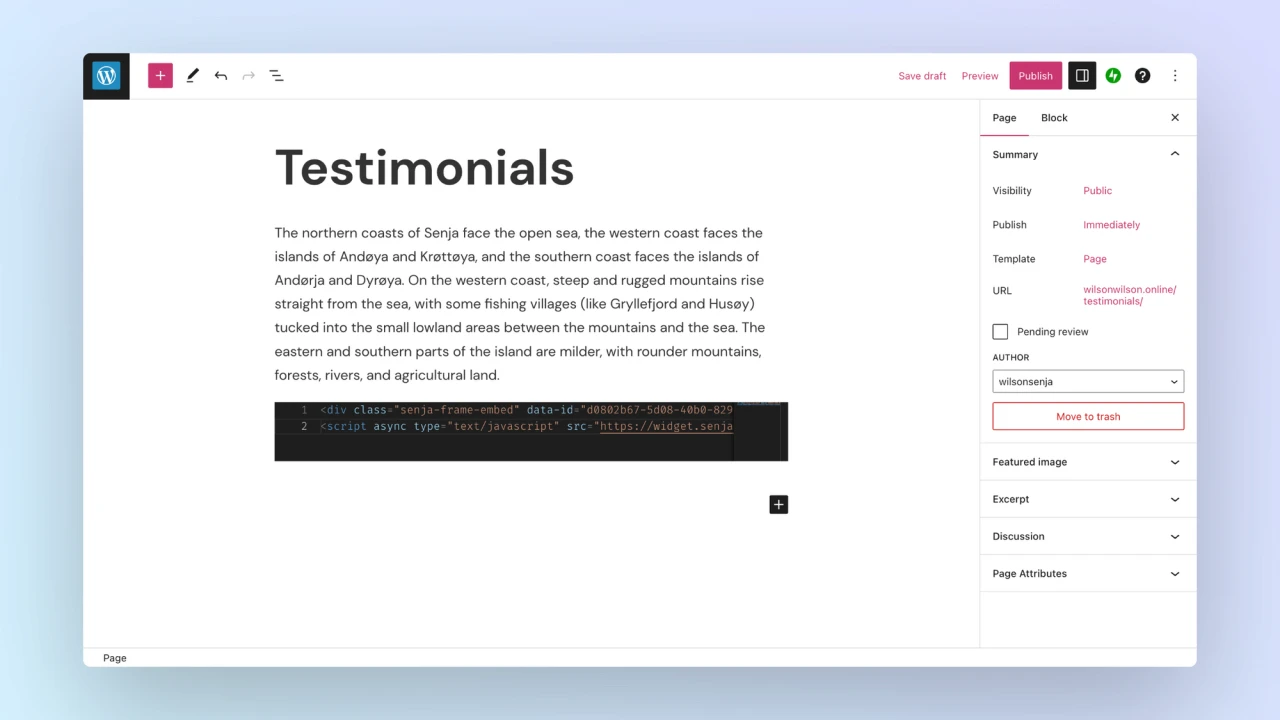
Click on the Publish Button.
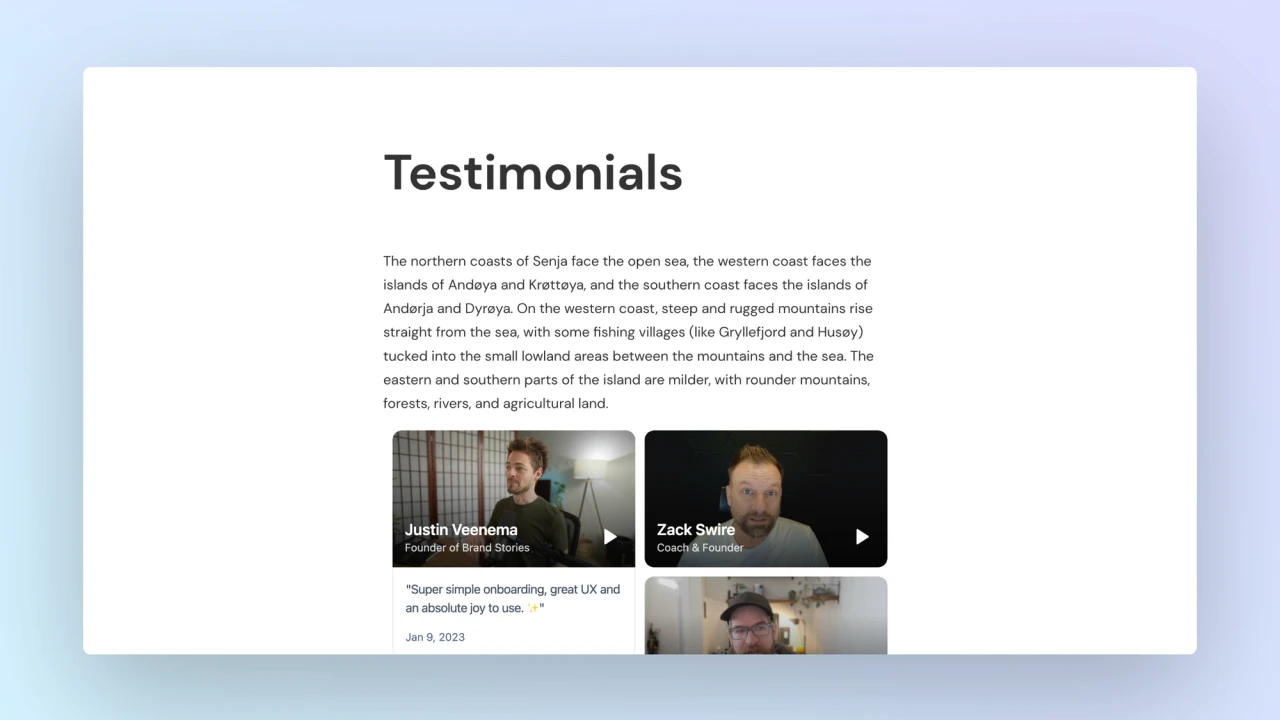
Drag the HTML Element, then drop it on your page.
Now paste the Senja widget embed code, then hit publish.