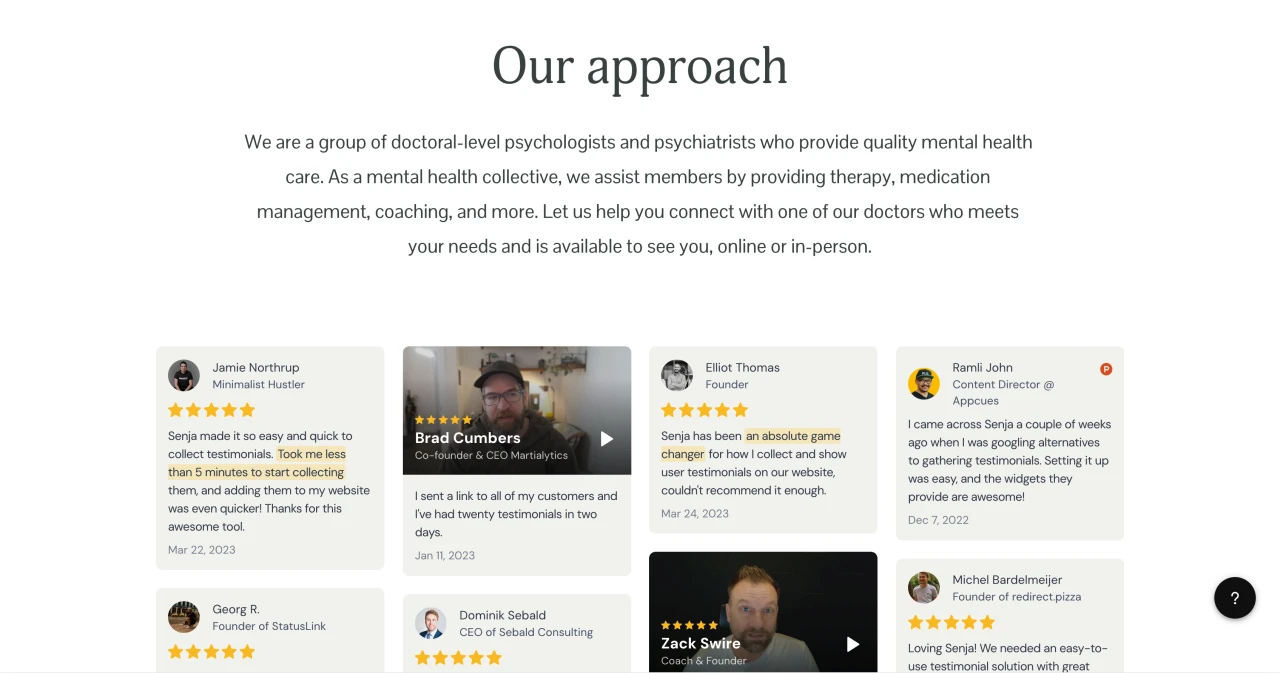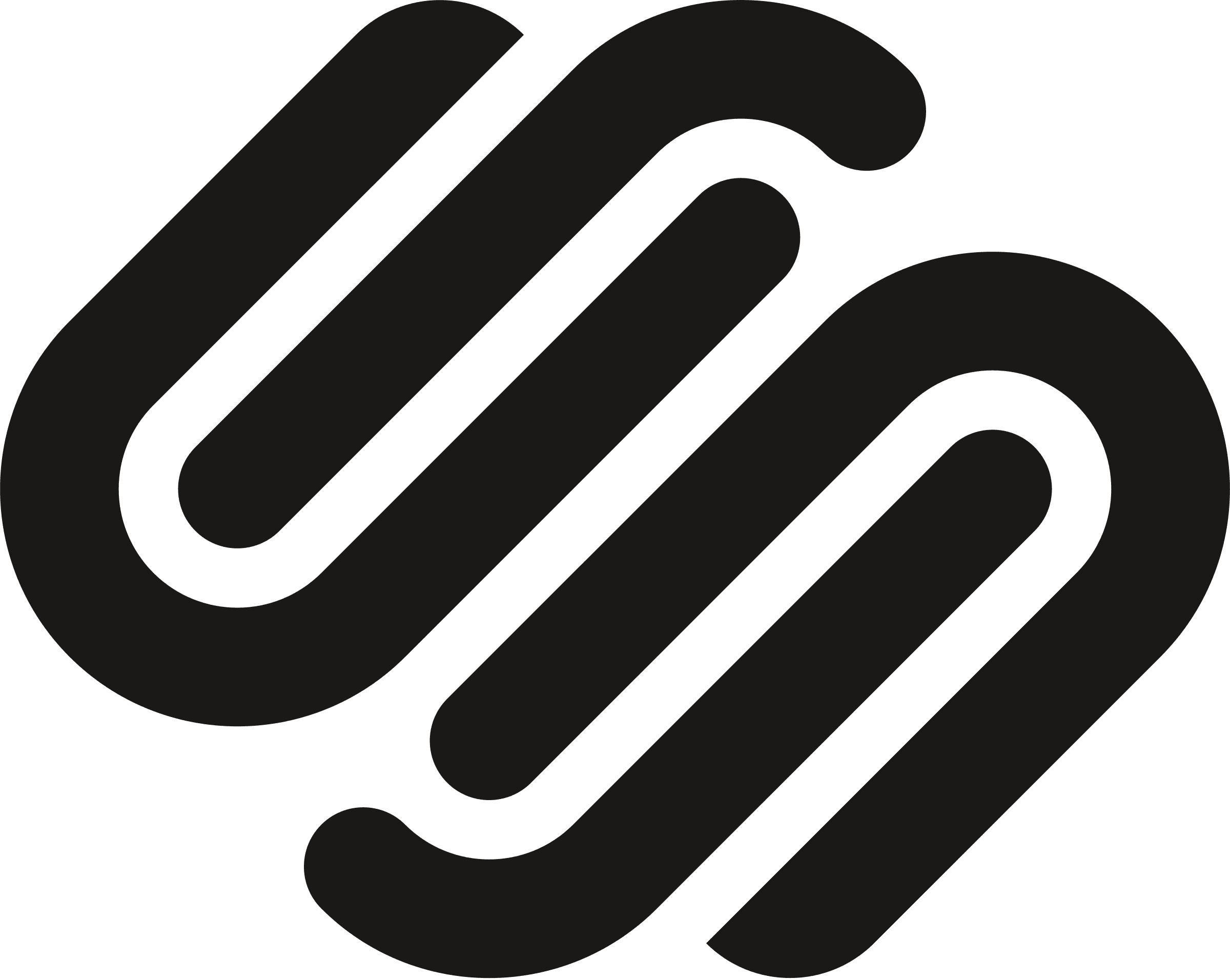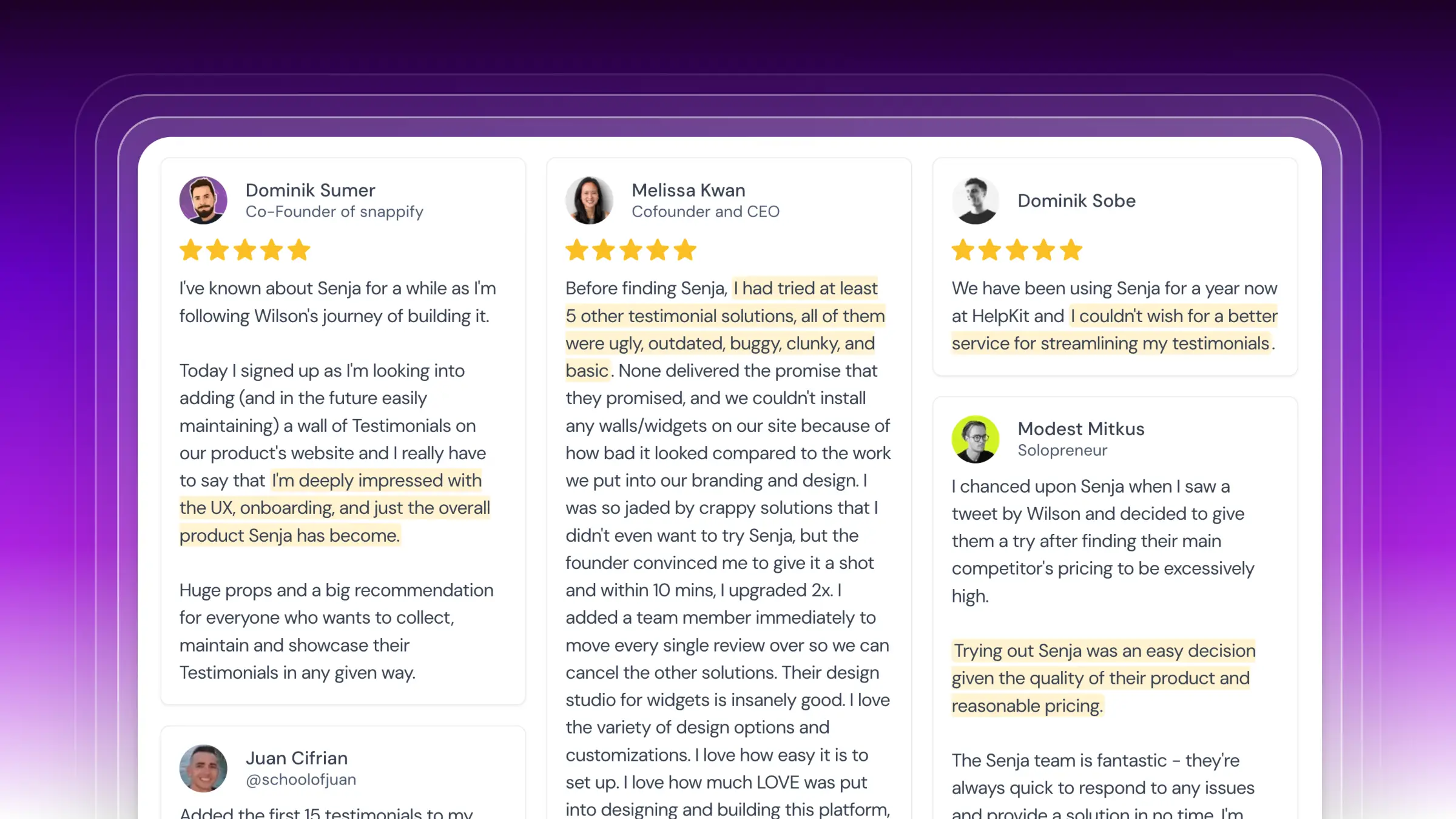If you’re looking to add testimonials to Squarespace, you’ve come to the right place.
If you're not a developer or you've never done this before, knowing where to start can be difficult.
In this guide, we'll show you how you can add testimonials to any Squarespace Website in 3 easy steps for free.
This step-by-step guide will help you get up and running in the next 5-10 minutes. Let's get into it.
Why embed testimonials on Squarespace?
One word, credibility.
Adding testimonials to Squarespace provides instant social proof, enhances your SEO, increases trust and credibility, and leads to higher conversion rates.
It allows potential customers to see real opinions about your products or services directly on your site. It also improves your search engine rankings, getting you more traffic.
What is Senja?
Senja is a free tool that makes it easy to collect, manage and share your testimonials anywhere on the web.
Senja comes with 100s of ways to share your testimonials for free, including review widgets (ex. review sliders, carousels and walls), testimonials images, rich snippets and Walls of Love. With Senja, you can easily add a review feed to any website without a single line of code or custom plugins.
In this guide, we'll use one of their free review widgets to add your reviews to your Squarespace website, no plugins required!

How it works
Create a Senja account and import your reviews
Create a free and customizable testimonial widget that matches your brand
Add it to your Squarespace Website by copying and pasting the embed code
Step 1: Import your testimonials
Visit the Senja dashboard and sign up for an account. It's free and only takes 2 minutes.
Now go to the import page. Here you'll be able to import your reviews and customer love from over 17 sources including Google, Youtube, Slack, and Whatsapp.
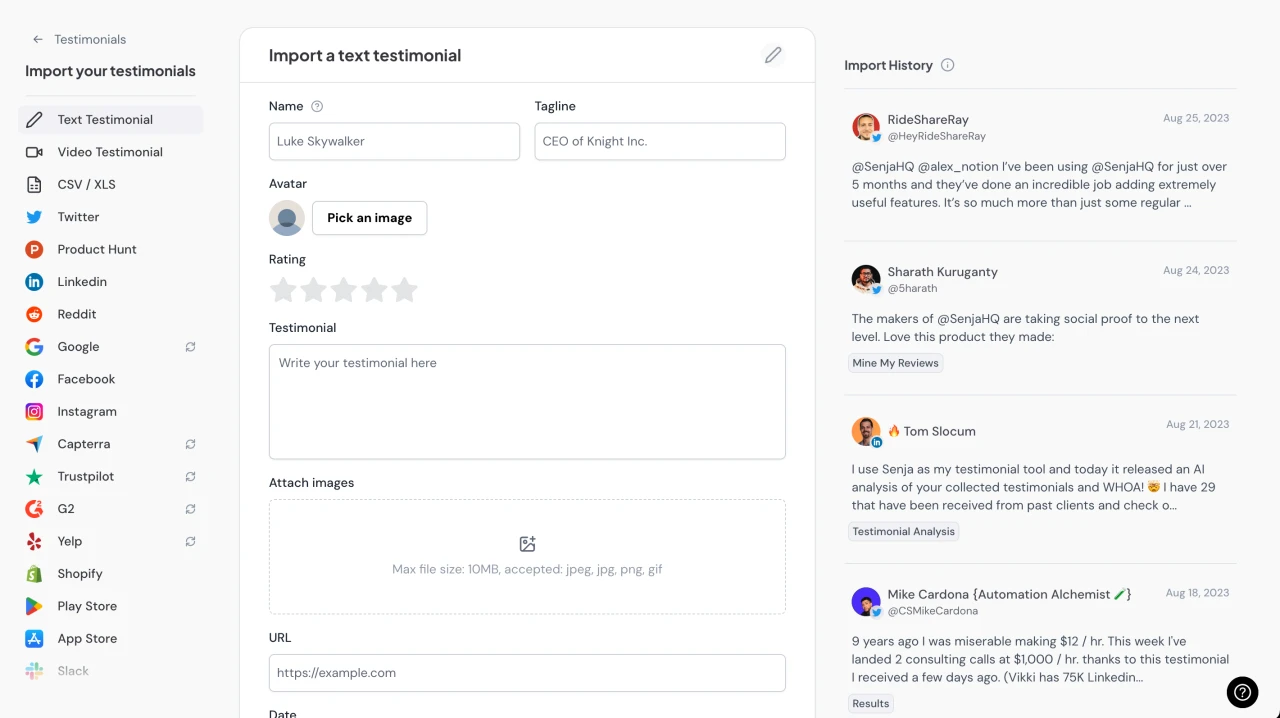
Once you're done importing, head back to the testimonials page.
Now you should see all the testimonials you imported in your Senja account. That's all for step one! Now let's add your testimonials to your Squarespace Website 🎉
Step 2. Create a widget for your testimonials
Now that you've imported your testimonials, you can finally add them to your website.
To do this, we'll create a Senja widget. Don't worry, the process will only take a couple minutes.
To get started, click on the Studio button in the Senja sidebar.
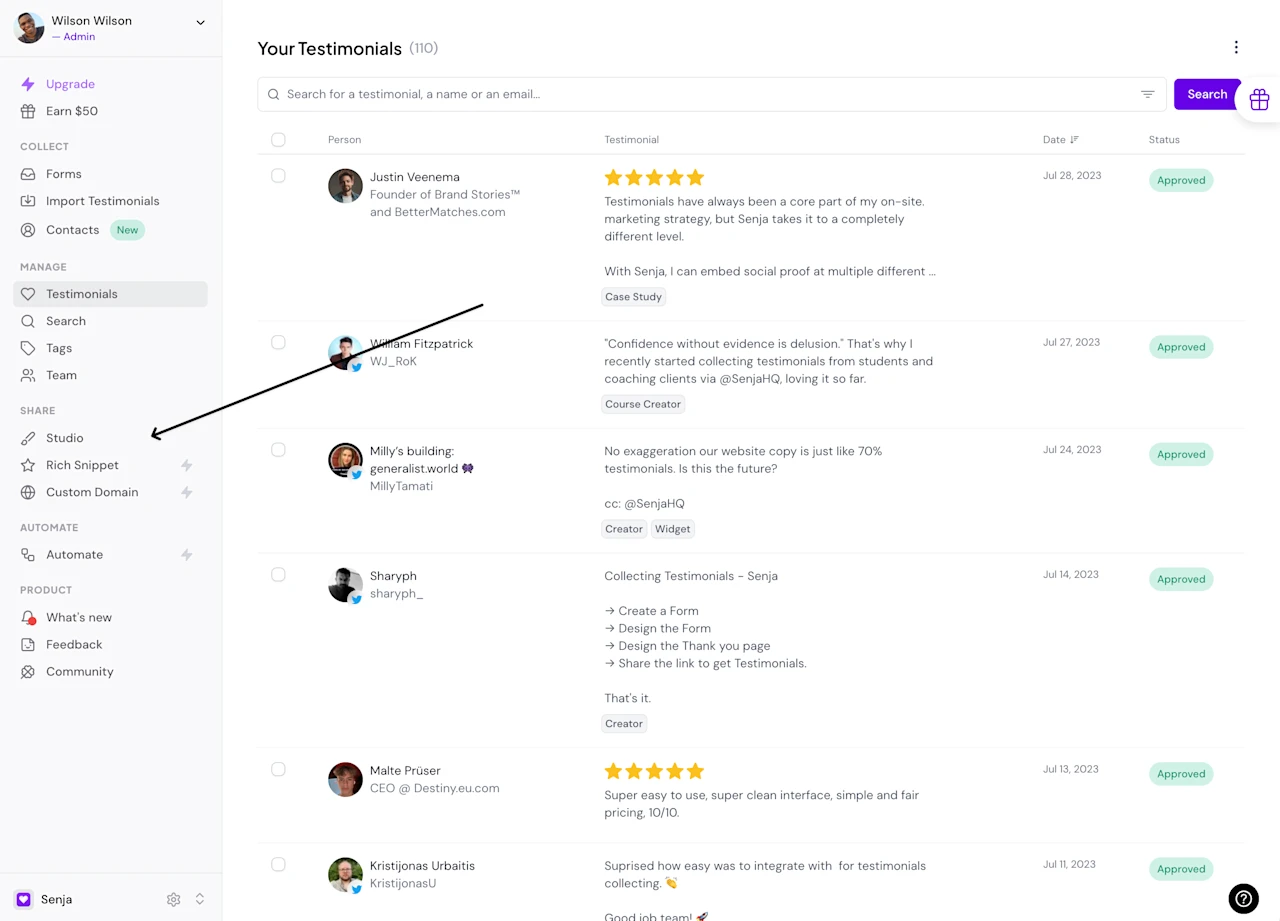
Immediately, you'll see all the sharing options available in Senja.
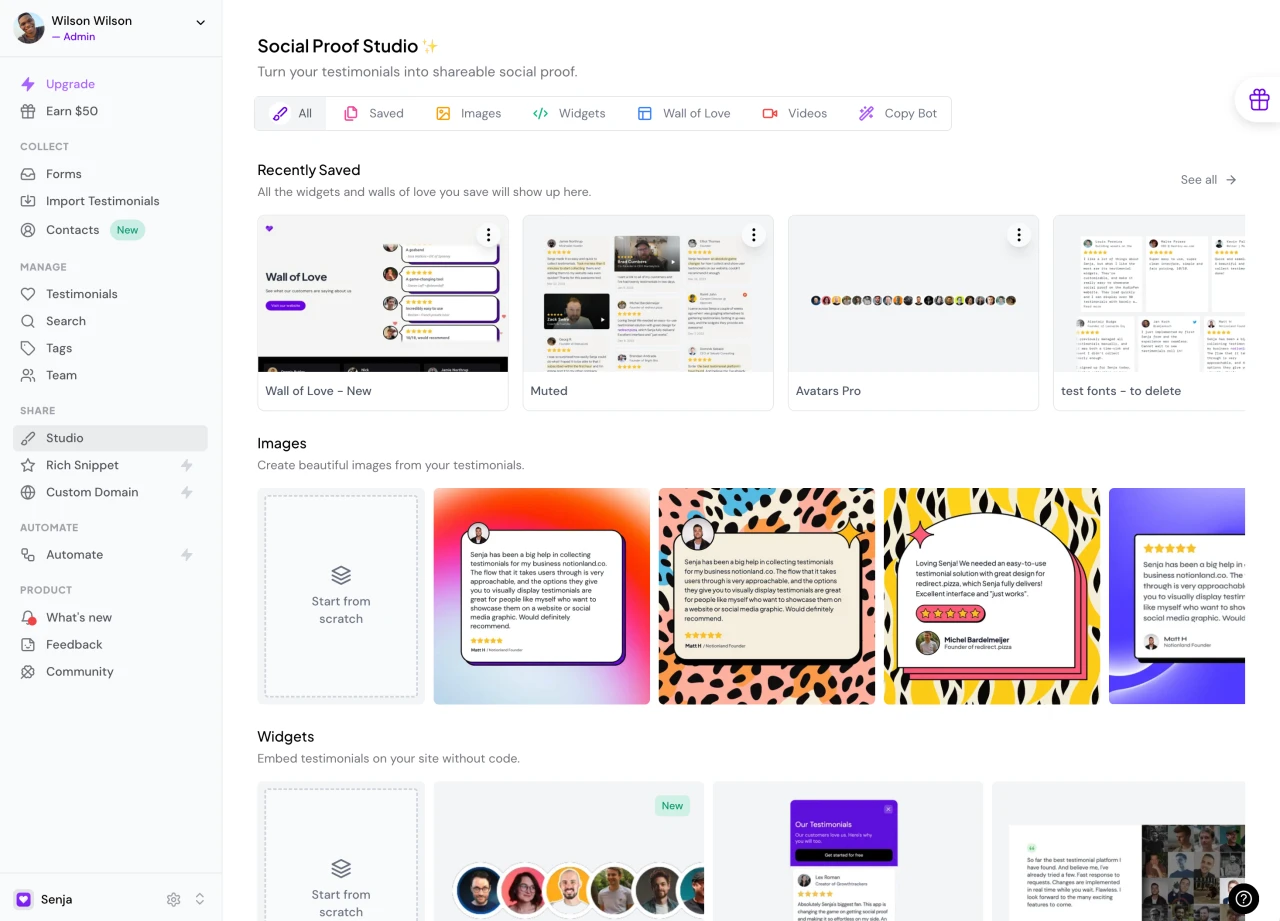
Other than embedding your testimonials on your Squarespace Website, Senja lets you create beautiful images you can post on social media, as well as stunning Walls of Love that you can use to showcase your best testimonials.
Since we're trying to embed testimonials on our website, let's click on the widgets tab.
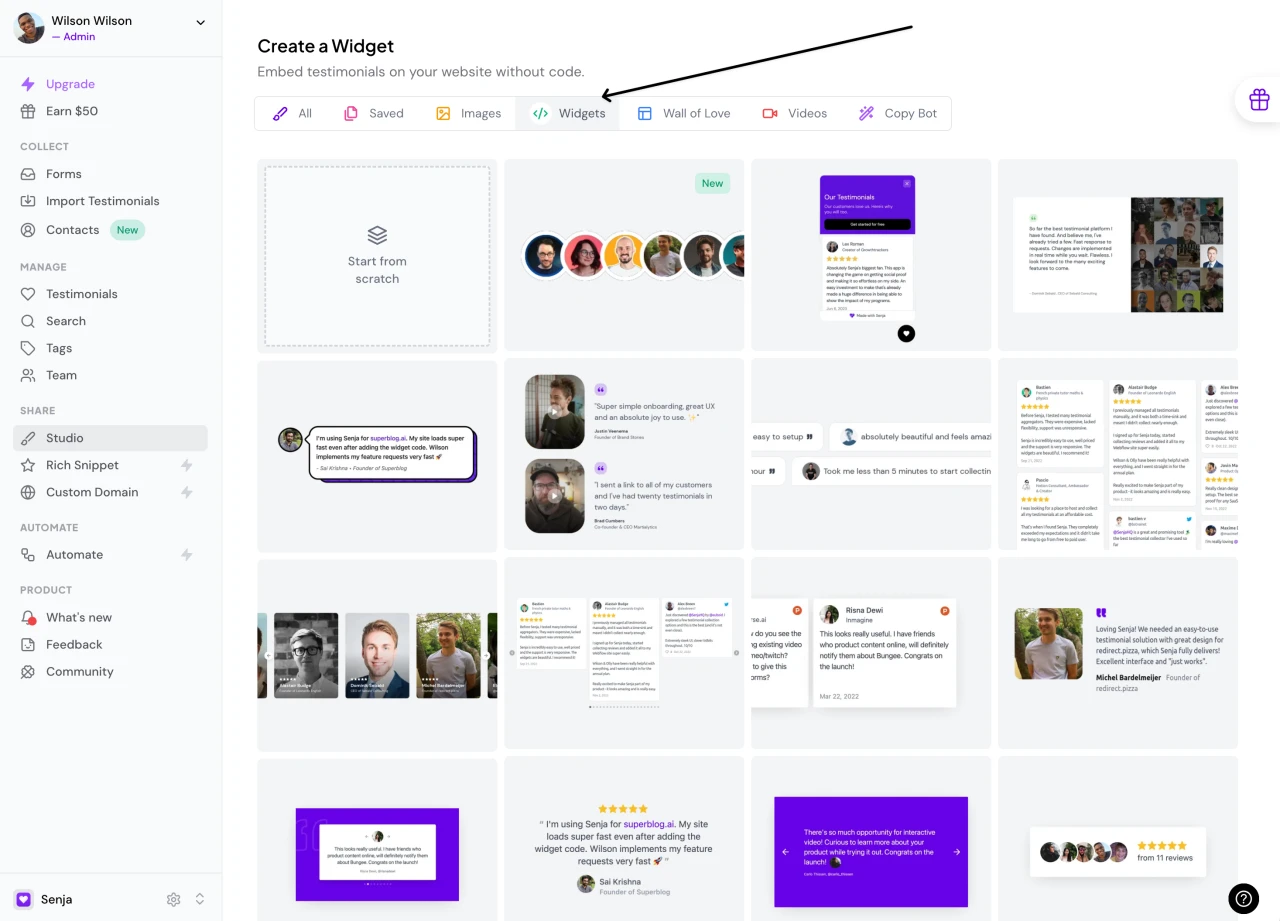
Now you can select a widget template you want. For this example, I'll use this grid widget.
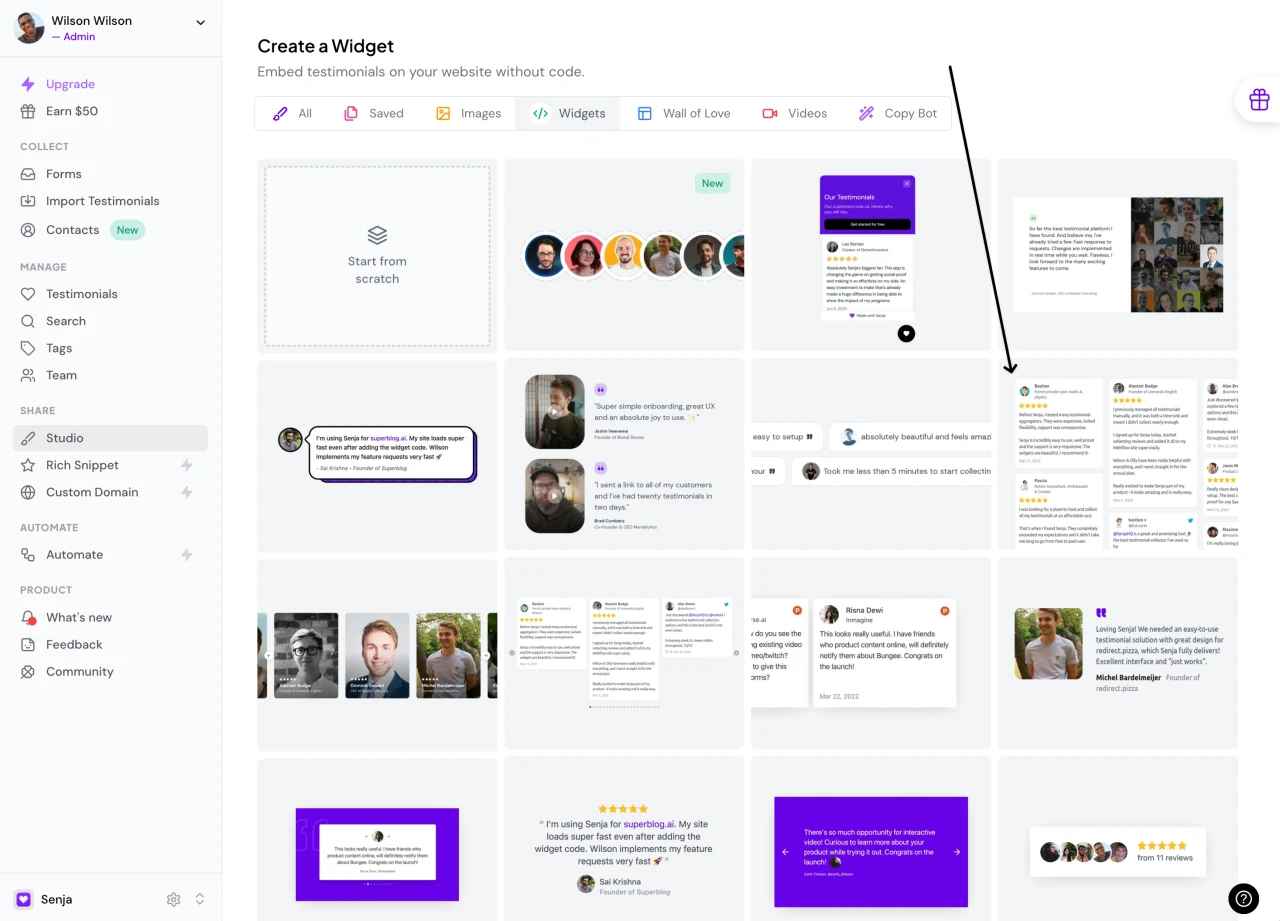
I want to put my testimonials on my home page, so I'll call this widget "Home Page Testimonials" and hit the "Create Widget" button.
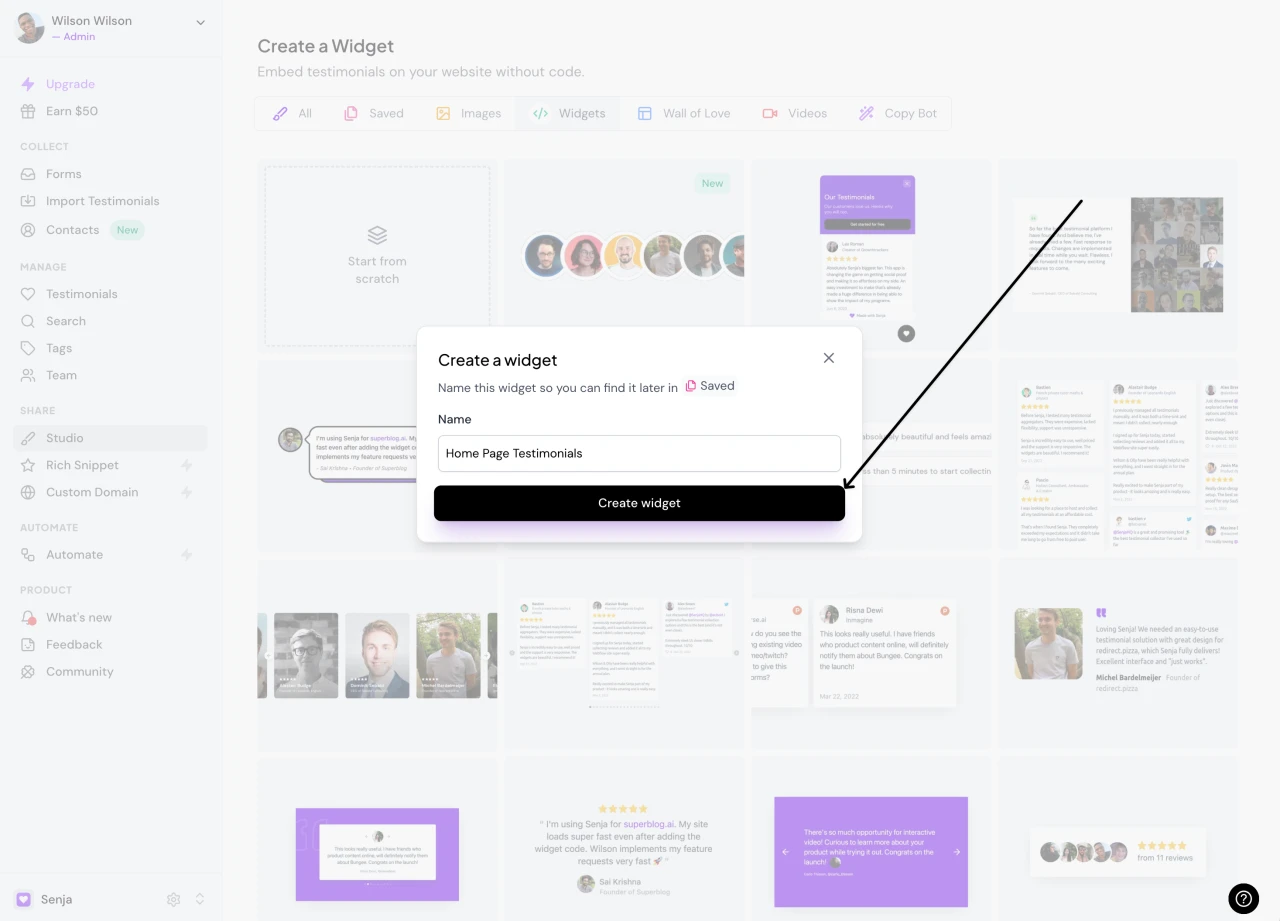
And you're done! Now you already have this beautiful testimonial widget that you can add to any page of your website.
Senja has dozens of templates and customization options to choose from. You can pick any of them and see how your widget looks.
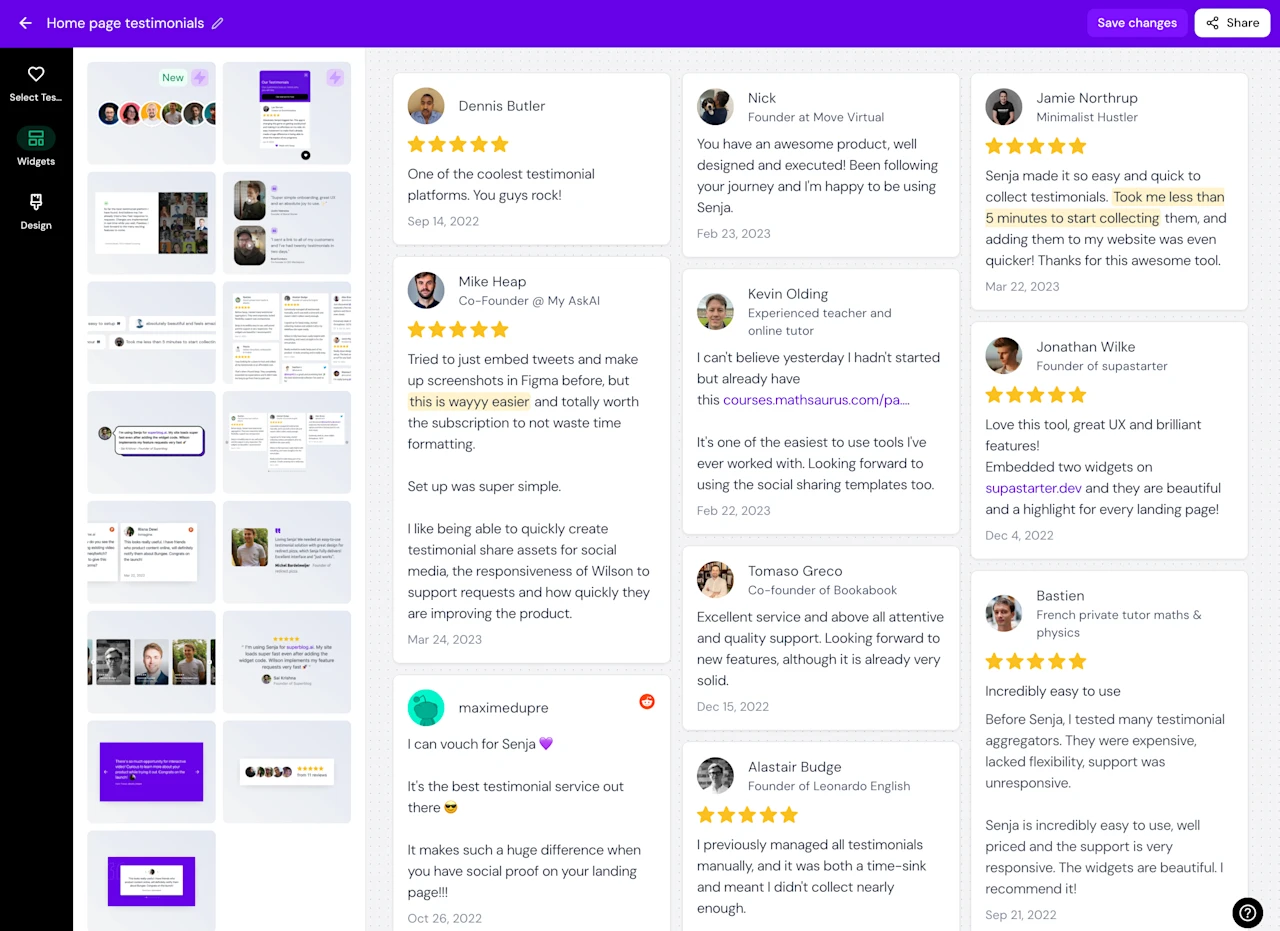
You can also customize the colors (background color, link color, text color etc), shape and style of any widget to match your website's design perfectly 🎨
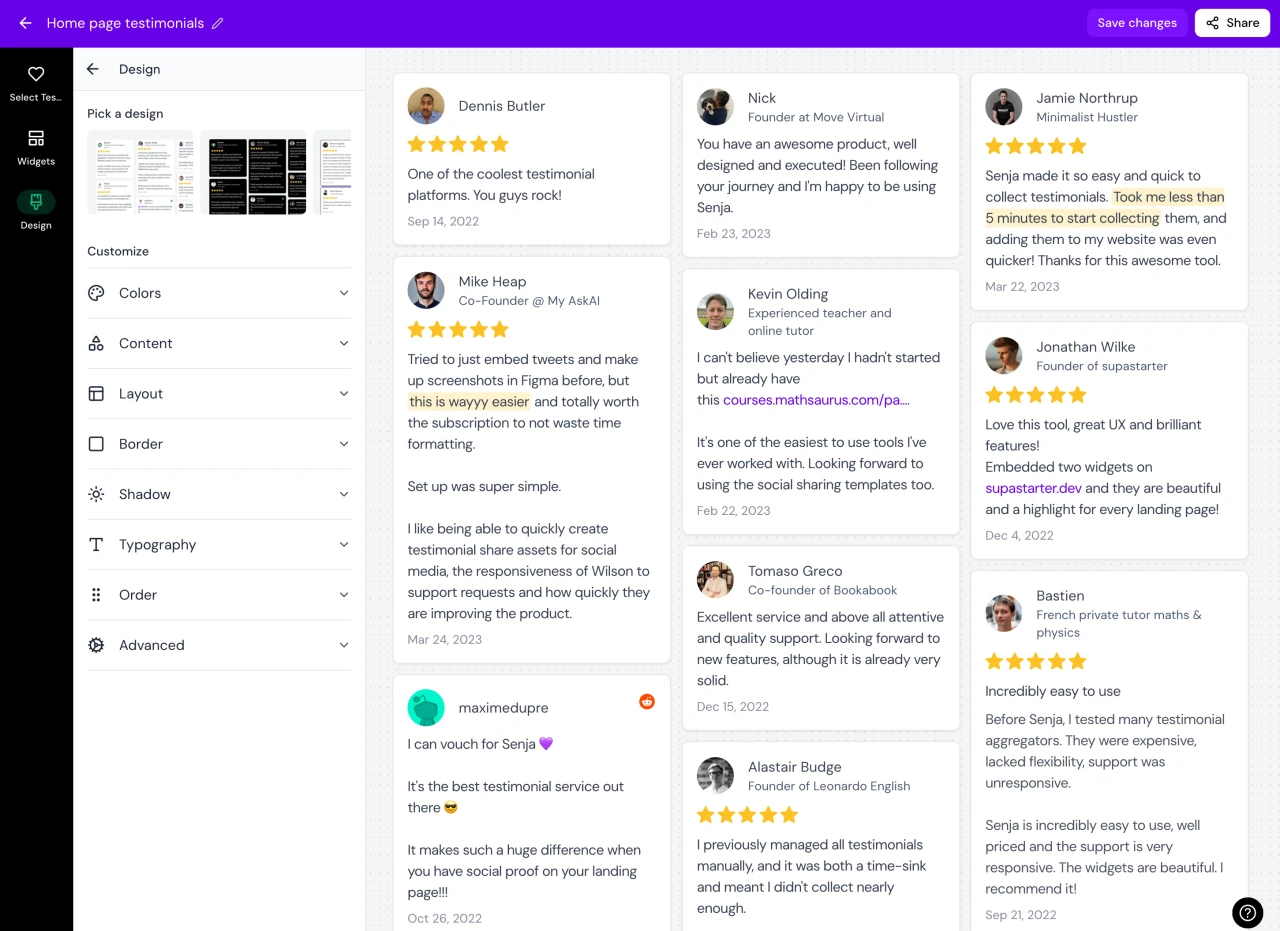
Step 3. Add your testimonial widget to Squarespace
Visit the Squarespace dashboard and click on the site you want to add your testimonial widget to.
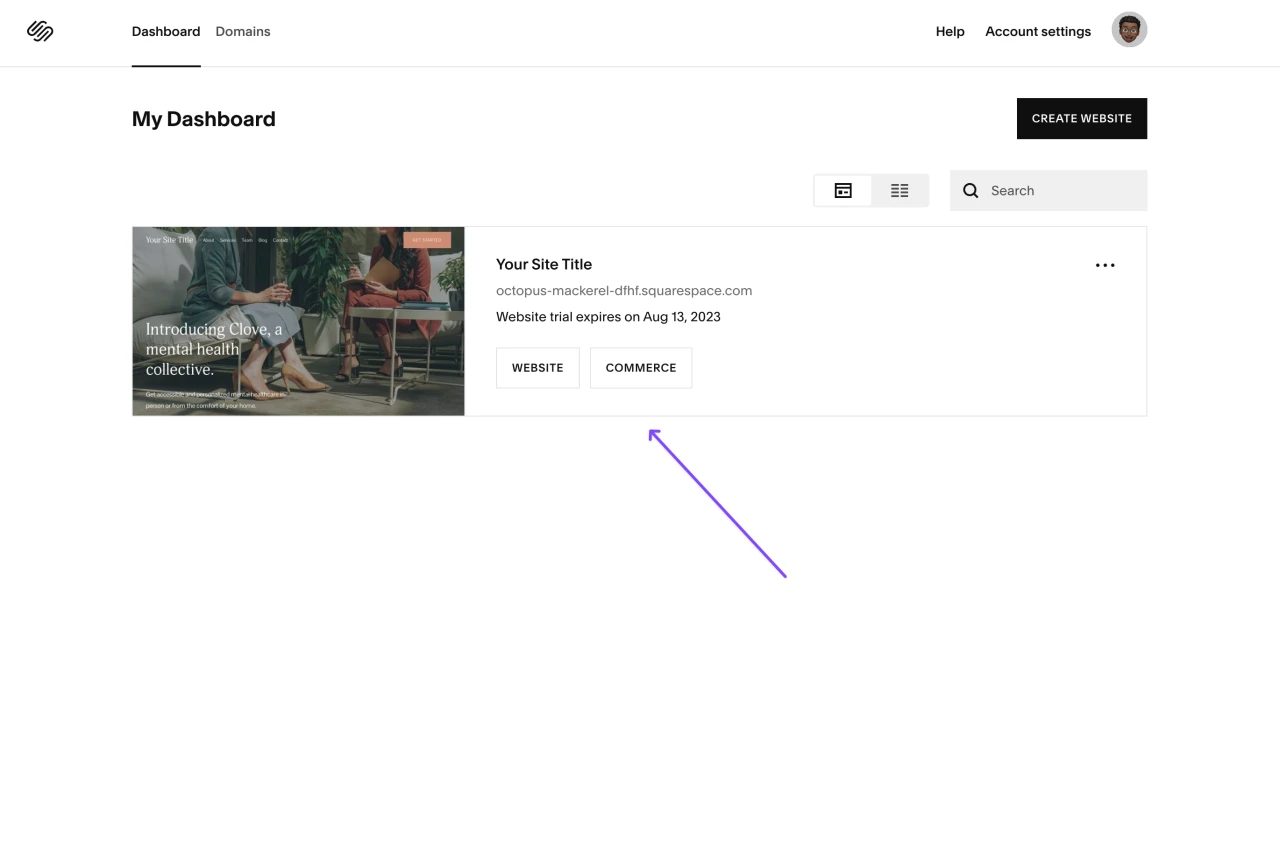
Click on the "Pages" tab on the sidebar.
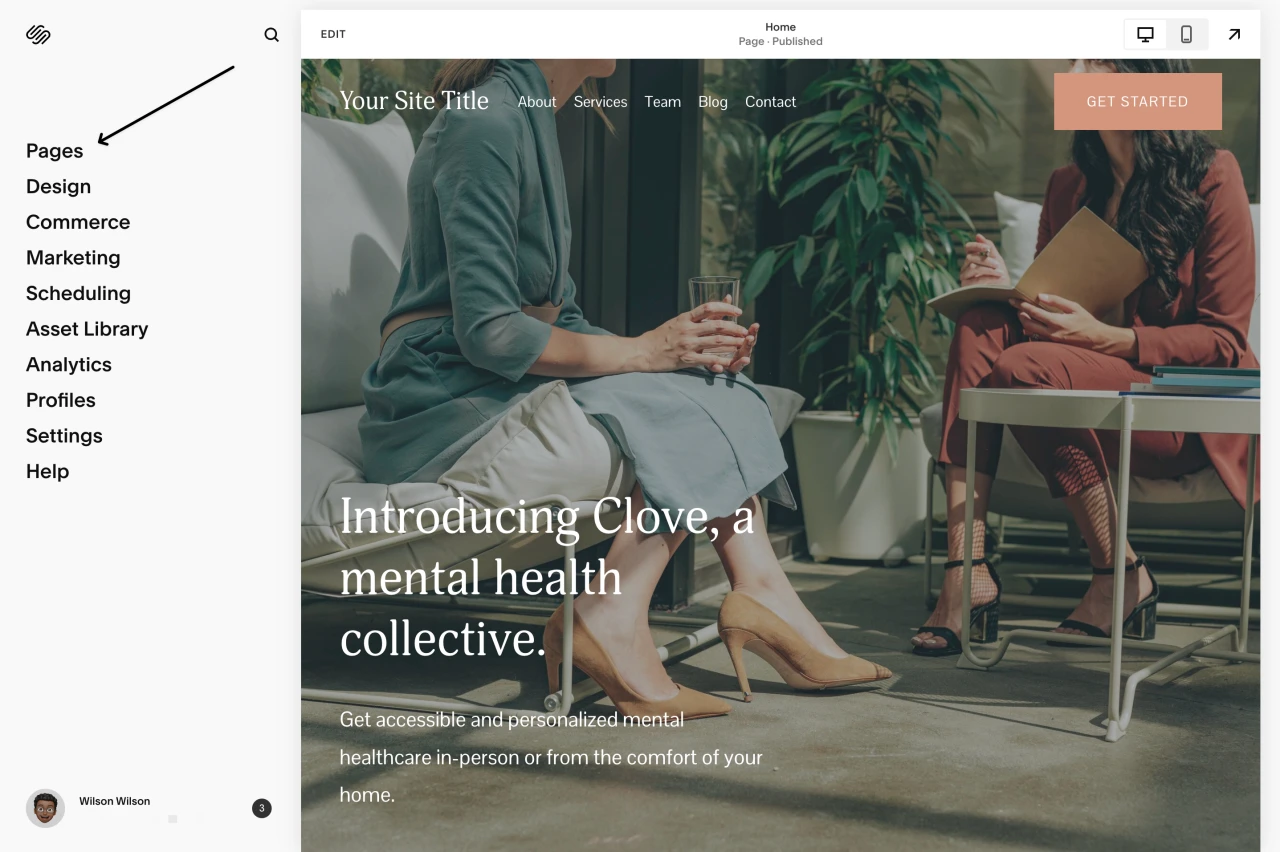
Click on the page you want to add your widget to. In this case, we'll be adding our testimonial widget to our home page.
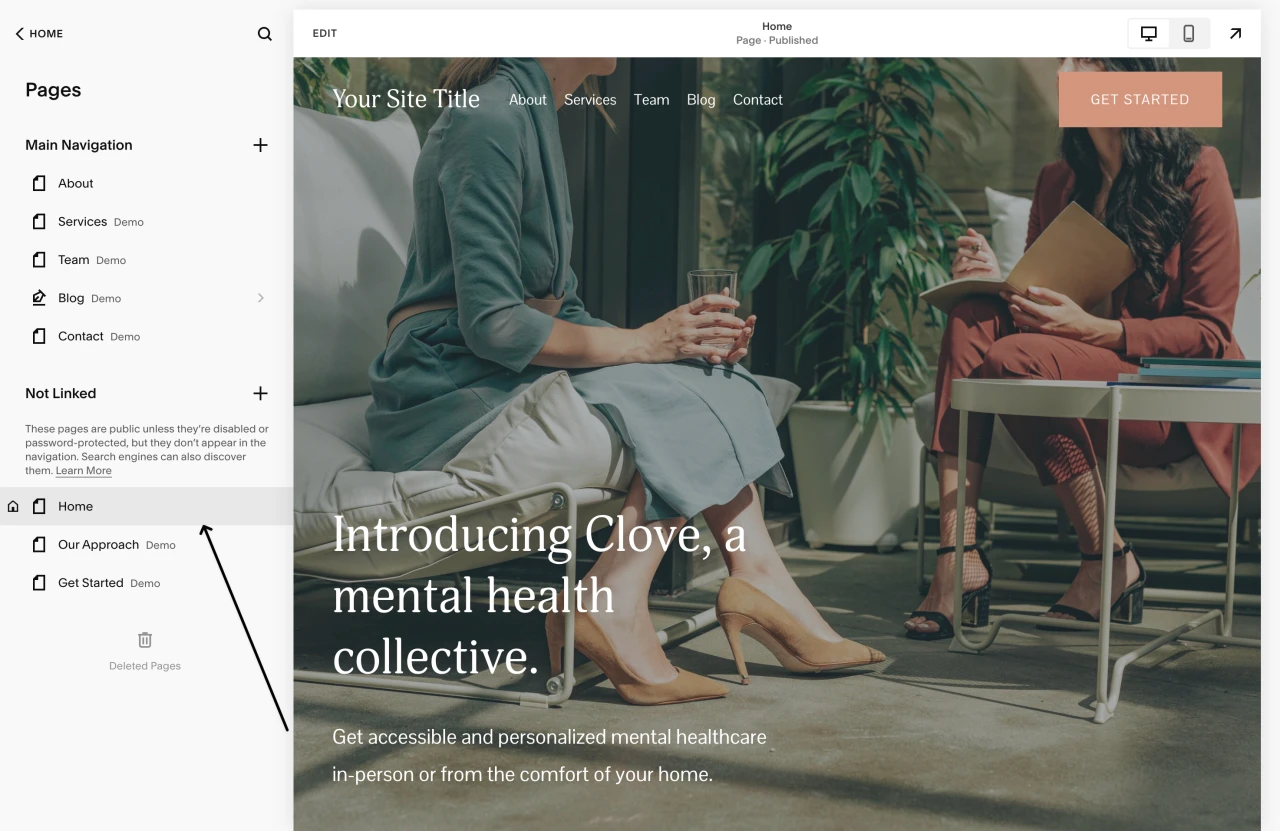
Click on the edit button to edit the page.
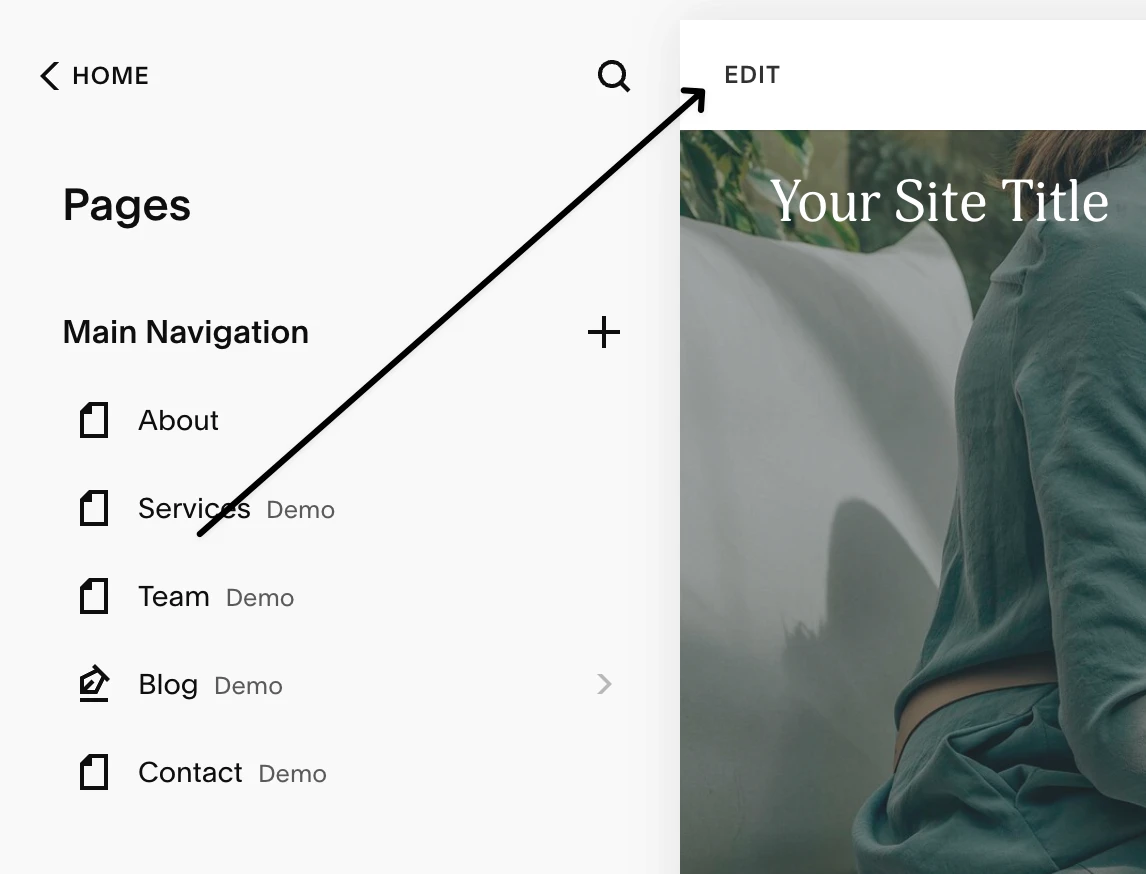
Scroll to the section you want to add your Senja testimonials widget to then click on the "Add block" button.
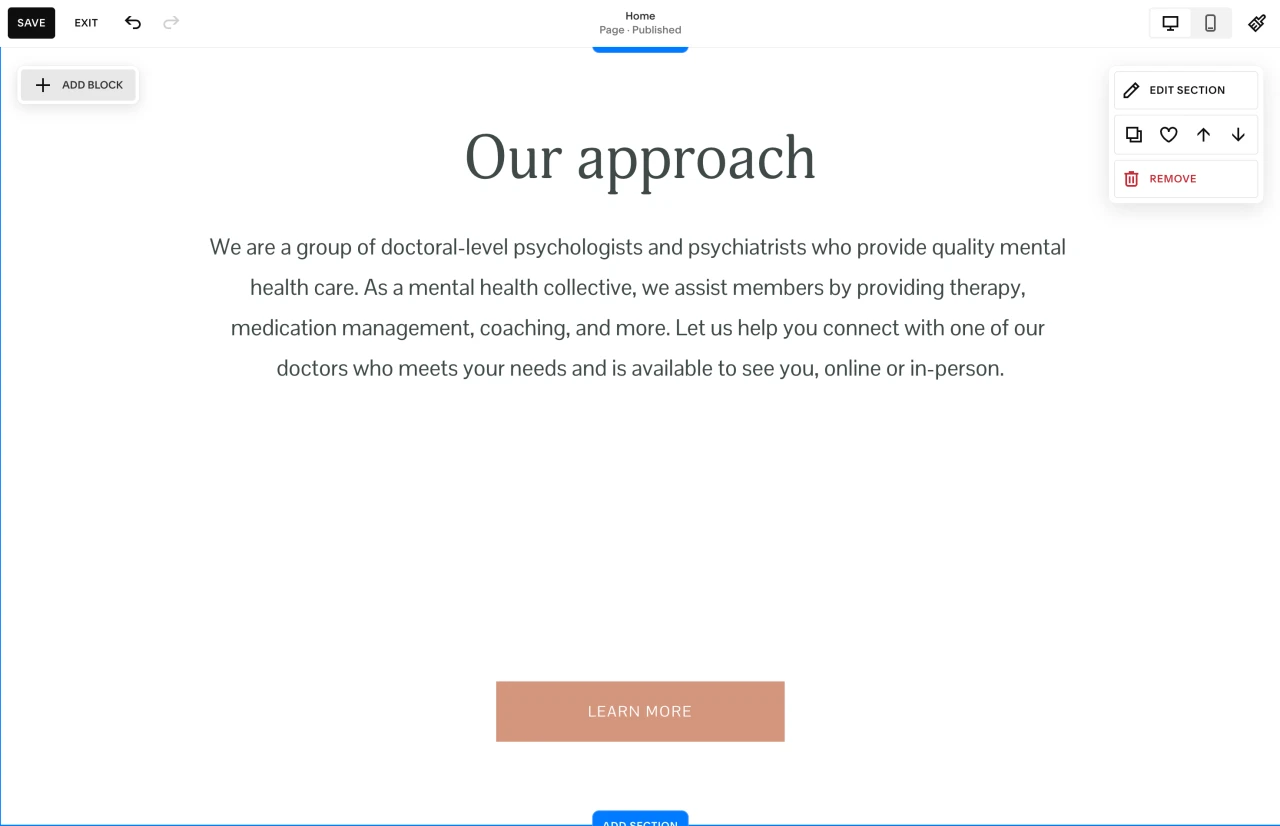
Select the "Embed" block.
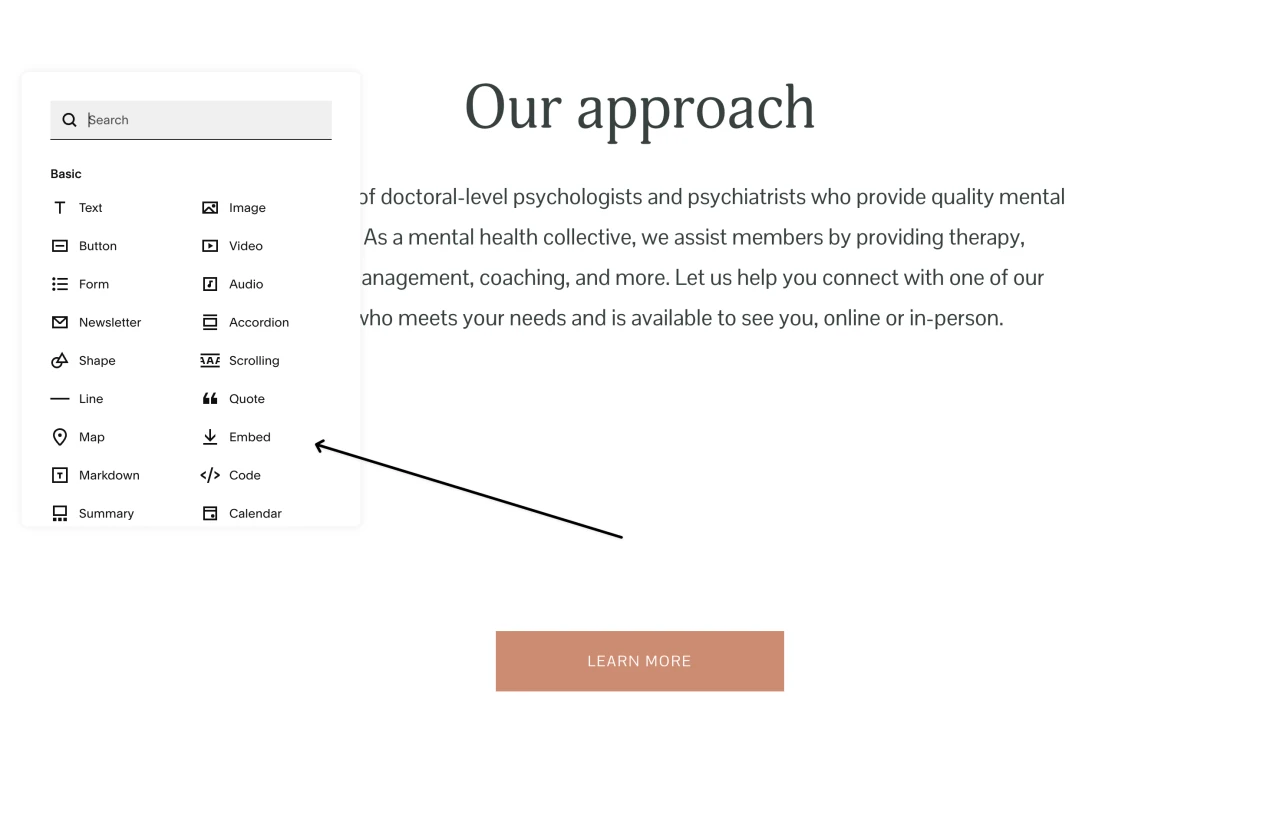
Place the embed block where you want your testimonial widget to be on the page. In the content panel of the embed, click on "Code Snippet."
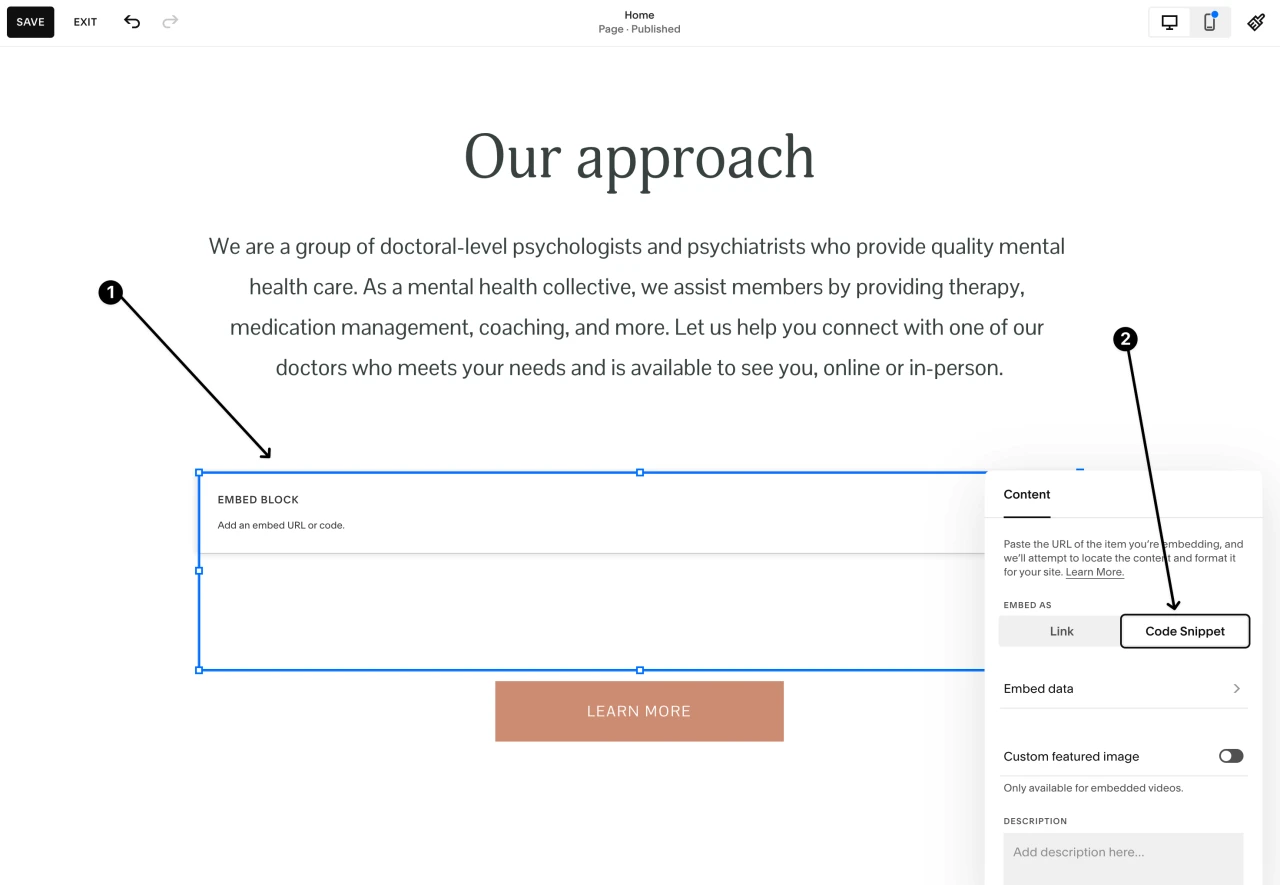
Click on the "embed data" and then paste your Senja embed code. You may need to publish your site first for the testimonial widget to show up.
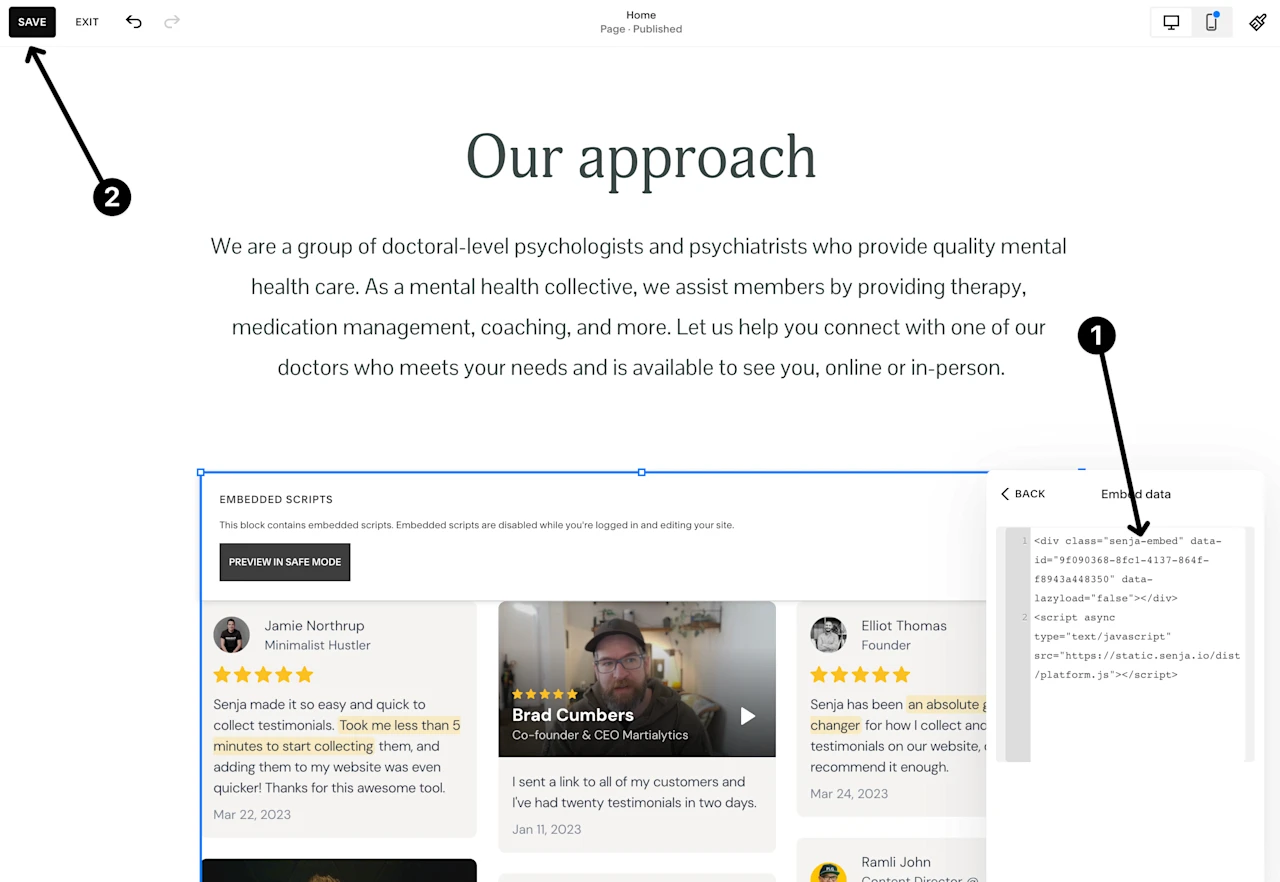
Click save and publish your website.
Now your testimonial widget should show up on your Squarespace site.