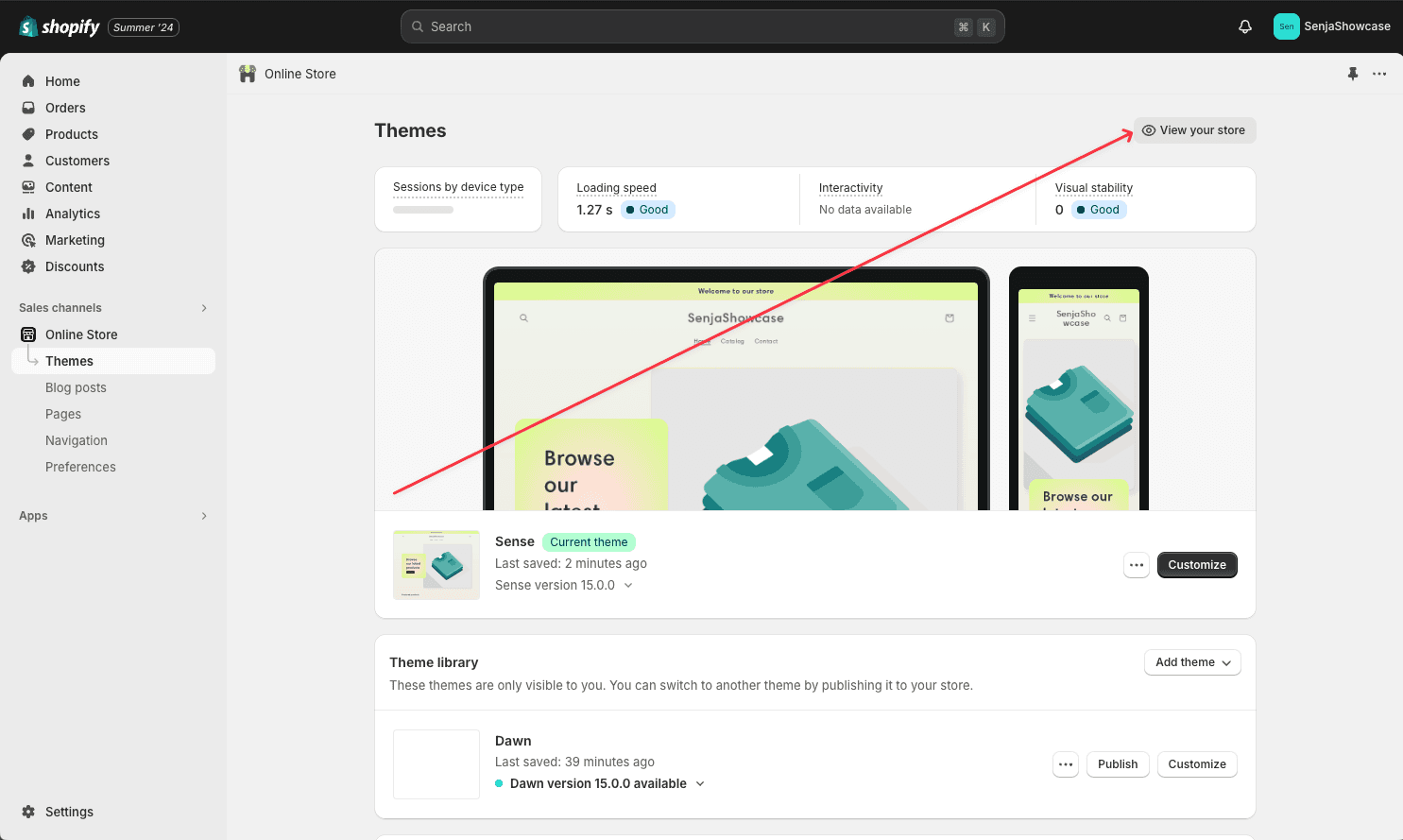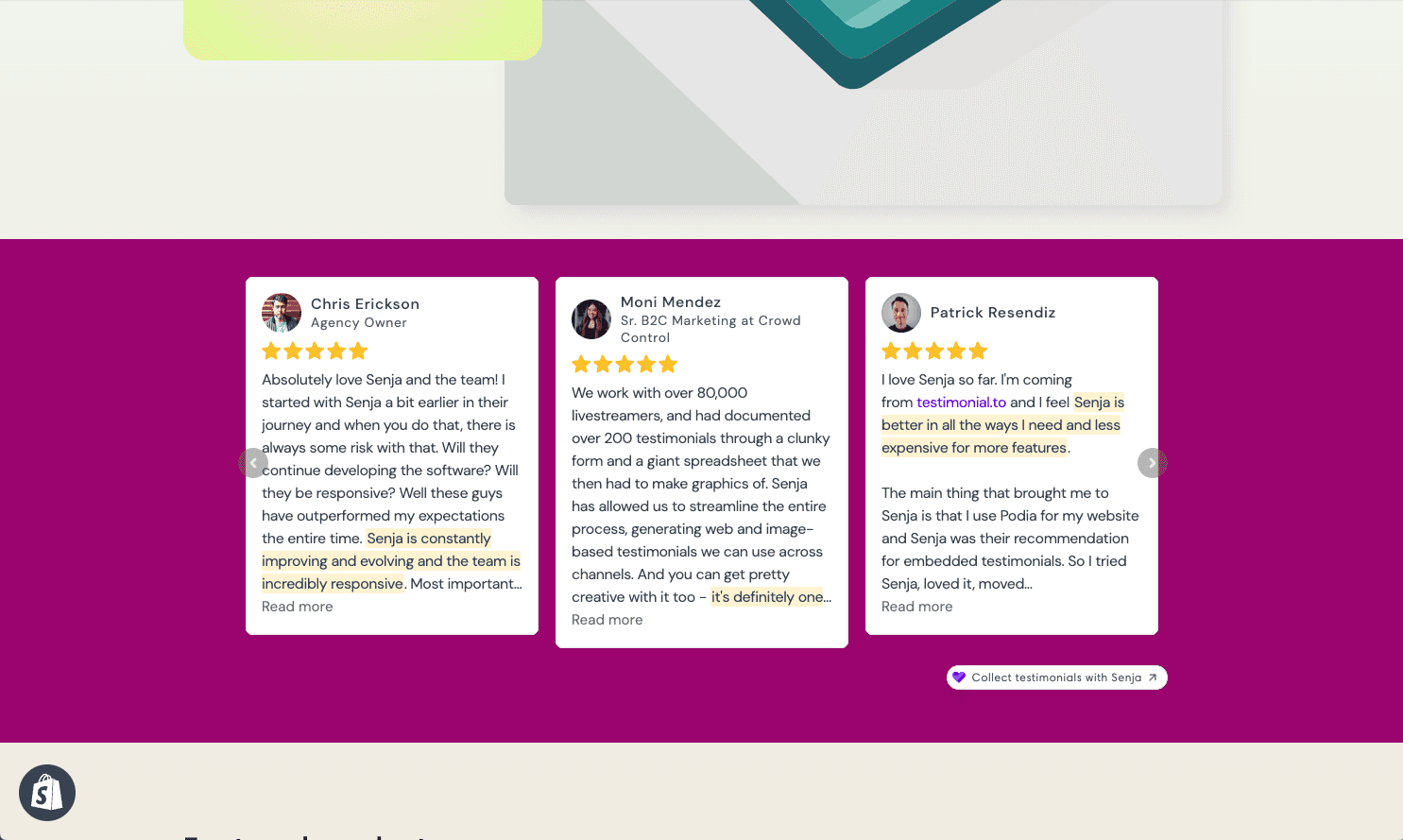You've collected loads of positive Airbnb Reviews. Great job!
Now you want to add them to your Shopify website. But if you're not a developer or you've never done this before, knowing where to start can be difficult.
In this guide, we'll show you how you can add Airbnb Reviews to your website in 3 easy steps using a free tool called Senja.
This step-by-step guide will help you get up and running in the next 5-10 minutes. Let's get into it.
Why embed Airbnb Reviews on Shopify?
One word, credibility.
Adding Airbnb Reviews to Shopify provides instant social proof, enhances your SEO, increases trust and credibility, and leads to higher conversion rates.
It allows potential customers to see real opinions about your products or services directly on your site. It also improves your search engine rankings, getting you more traffic.
What is Senja?
Senja is a free tool that makes it easy to collect, manage and share your testimonials anywhere on the web.
Senja comes with 100s of ways to share your testimonials for free, including review widgets (ex. review sliders, carousels and walls), testimonials images, rich snippets and Walls of Love. With Senja, you can easily add a Airbnb Reviews feed to any website without a single line of code or custom plugins.
In this guide, we'll use one of their free review widgets to add your Airbnb Reviews to your Shopify website, no plugins required!

How it works
Create a Senja account and import your Airbnb Reviews
Create a free and customizable testimonial widget that matches your brand
Add it to your Shopify website by copying and pasting the embed code
Step 1: Import your testimonials
Visit the Senja dashboard and sign up for an account. It's free and only takes 2 minutes.
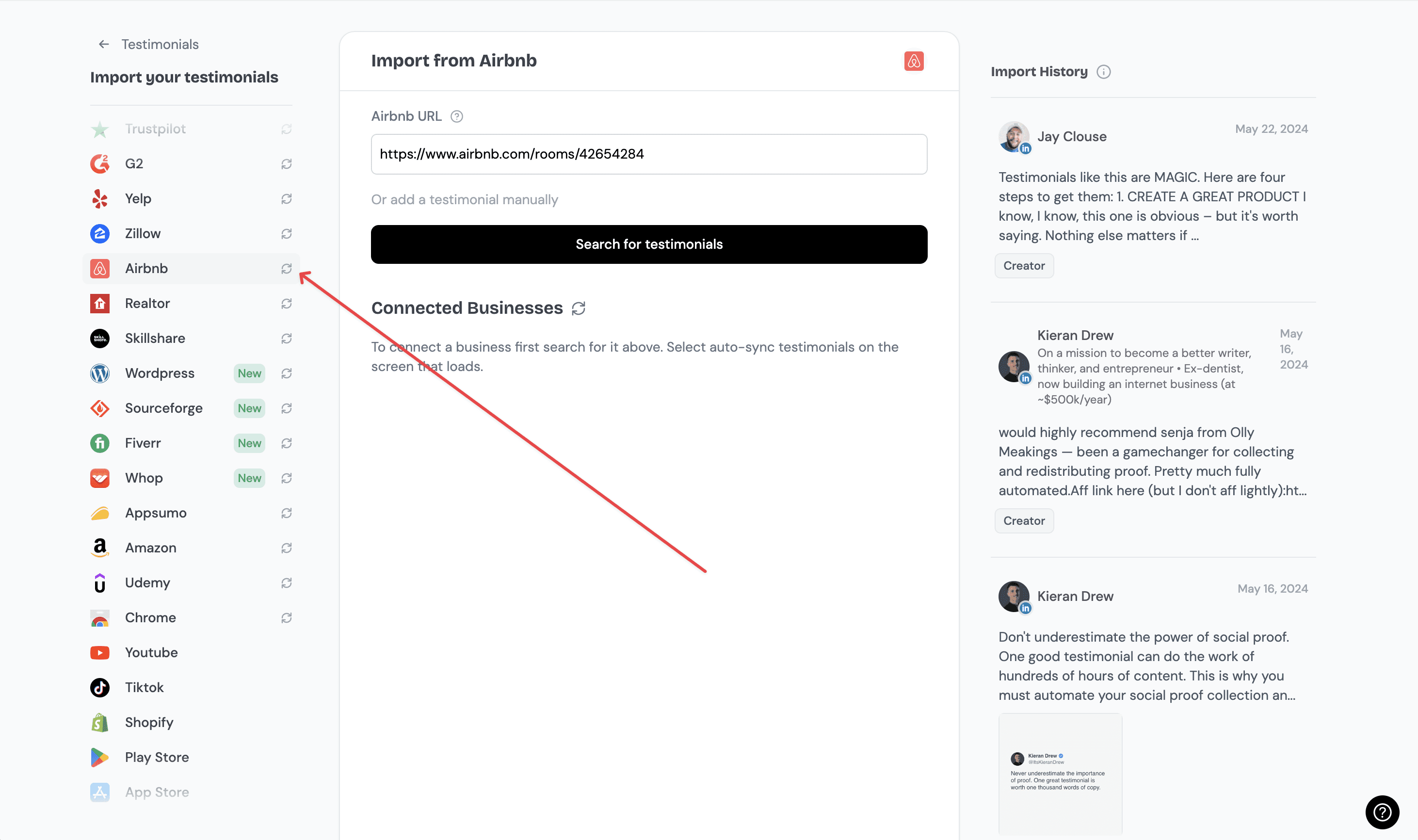
Now search for your Airbnb reviews by typing in the URL of your Airbnb listing.
Senja will use this to find all your Airbnb reviews.
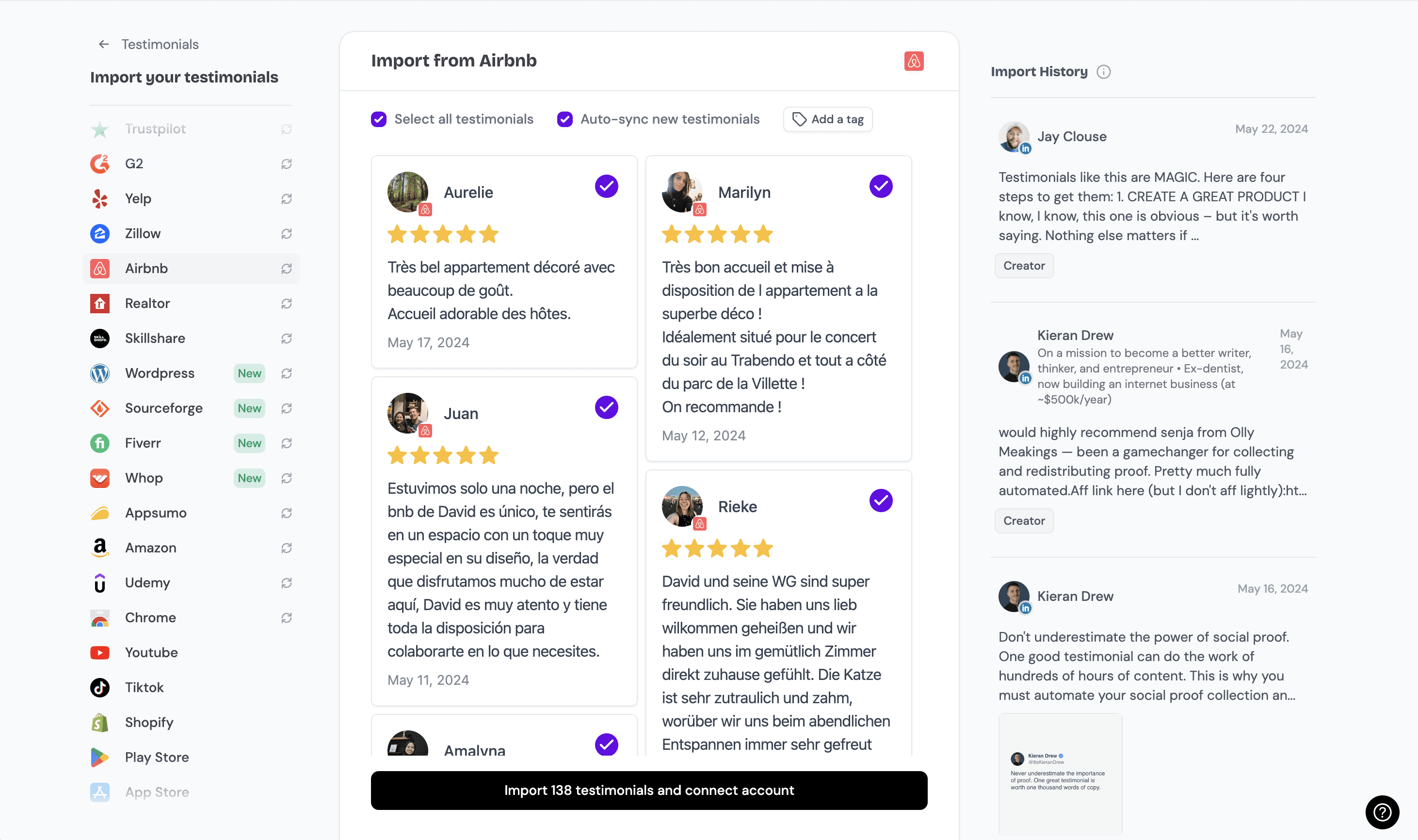
Click on the import testimonials button and all your Airbnb reviews will be added to your account in seconds.
Now you should see all the Airbnb Reviews you imported in your Senja account. That's all for step one! Now let's add your Airbnb Reviews to your Shopify website.🎉
Step 2. Create a widget for your Airbnb Reviews
Now that you've imported your testimonials, you can finally add them to your website.
To do this, we'll create a Senja widget. Don't worry, the process will only take a couple minutes.
To get started, click on the Studio button in the Senja sidebar.

Immediately, you'll see all the sharing options available in Senja.

Other than embedding your Airbnb Reviews on your Shopify website, Senja lets you create beautiful images you can post on social media, as well as stunning Walls of Love that you can use to showcase your best Airbnb Reviews.
Since we're trying to embed Airbnb Reviews on our website, let's click on the widgets tab.

Now you can select a widget template you want. For this example, I'll use this grid widget.

I want to put my Airbnb Reviews on my home page, so I'll call this widget "Home Page Testimonials" and hit the "Create Widget" button.

And you're done! Now you already have this beautiful testimonial widget that you can add to any page of your website.
Senja has dozens of templates and customization options to choose from. You can pick any of them and see how your widget looks.

You can also customize the colors (background color, link color, text color etc), shape and style of any widget to match your website's design perfectly 🎨

Step 3: Embed the widget on your website
Senja integrates with every website builder that supports custom HTML or URL embeds, including Shopify.
We have detailed instructions for the most popular website builders like WordPress, Webflow, Wix and Squarespace.
Check out our help center to learn how to install it on your website builder.To get started, click on the share button at the top-right of the page.Now copy the embed code you see on the screen.
In Senja
Click on the share button at the top-right of the Senja testimonial widget studio.

A panel will open up that'll show you how to share your widget.
Copy the code.

In Shopify
Go to the Shopify admin area. Navigate to “Online Store” under “Sales channel.
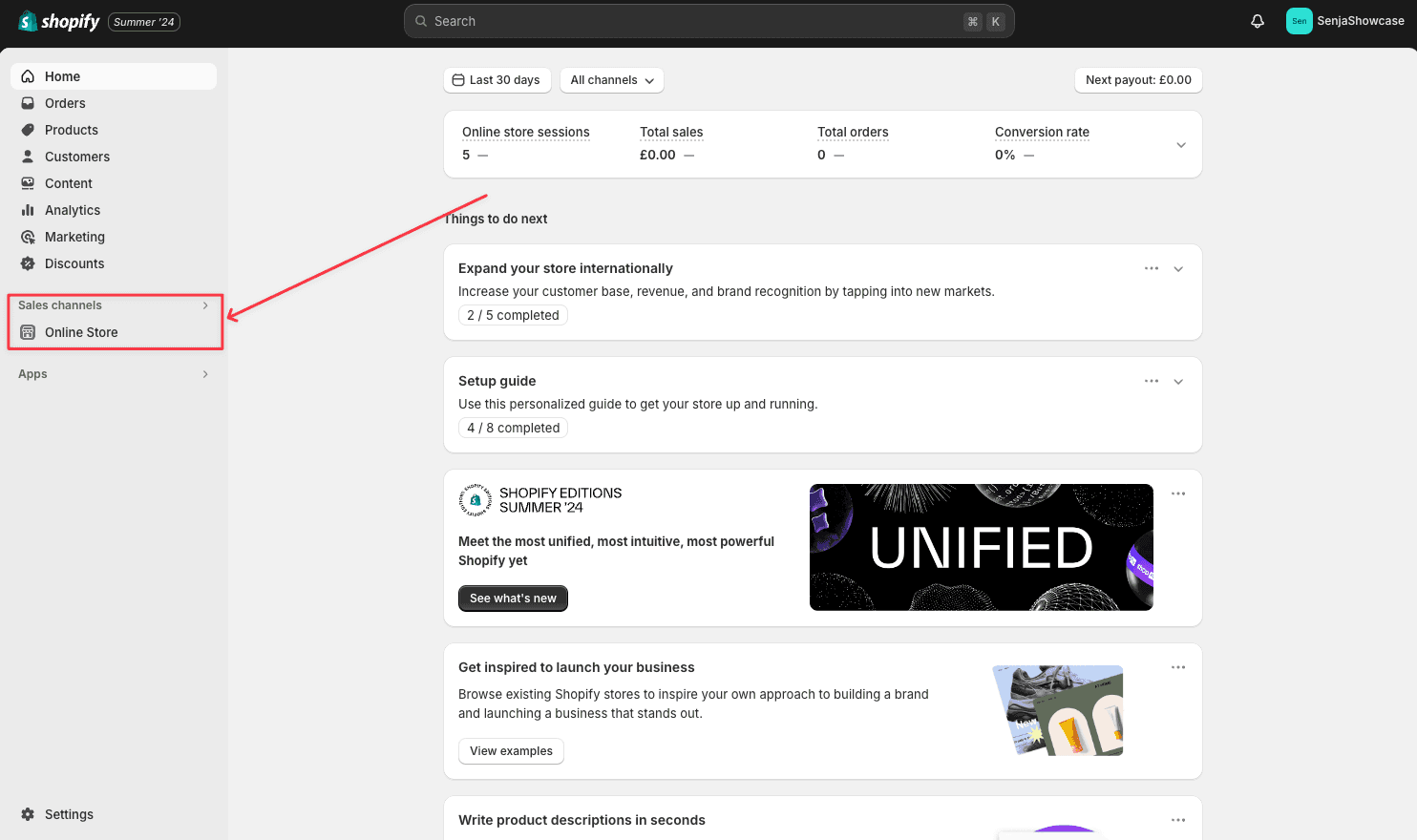
In the Themes tab, hit “Customize.”
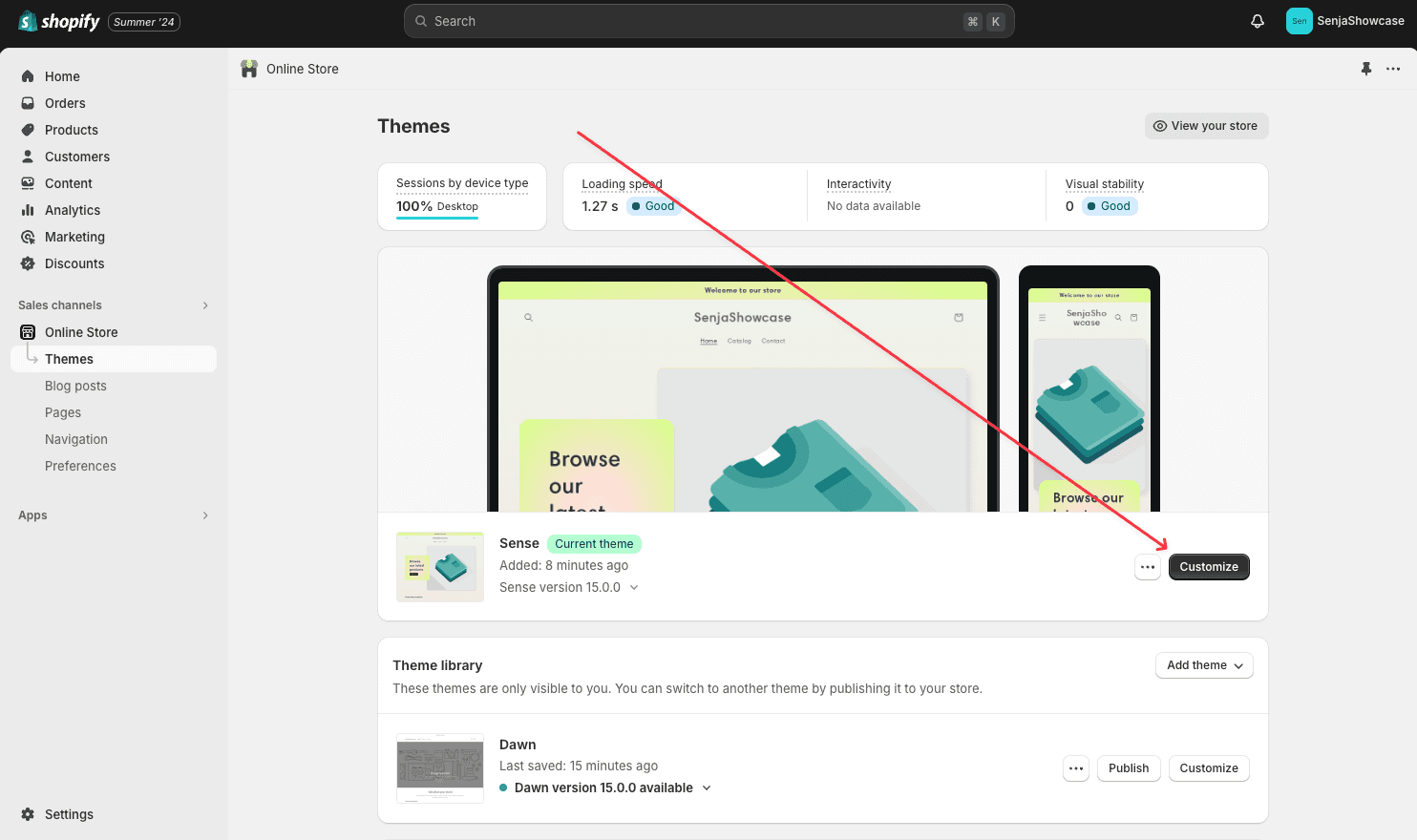
Navigate to the page you want to add your widget to and look for the section you want to embed it on.
Click the “plus” button.
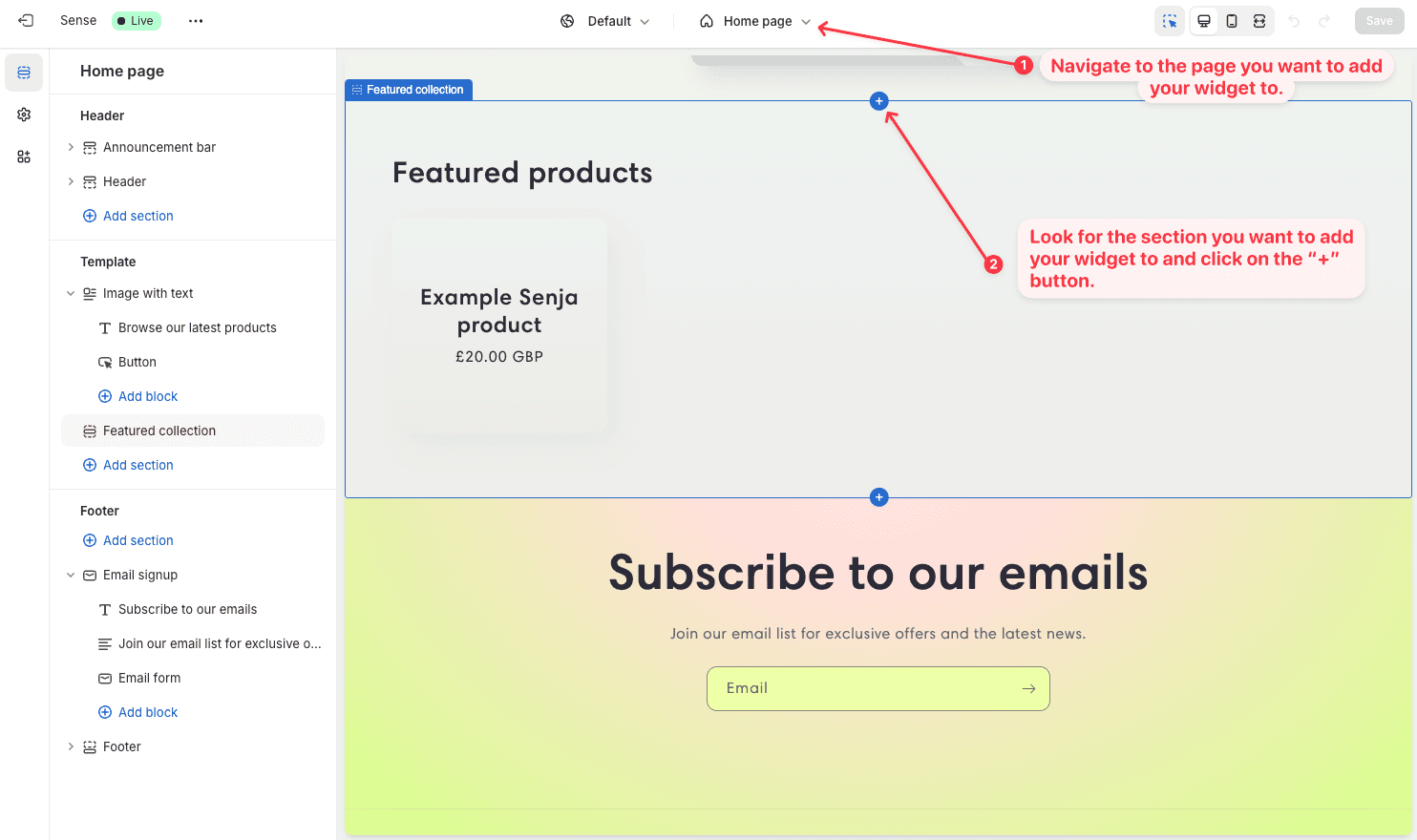
In the dialog that opens, search for the Custom Liquid section and click on it.
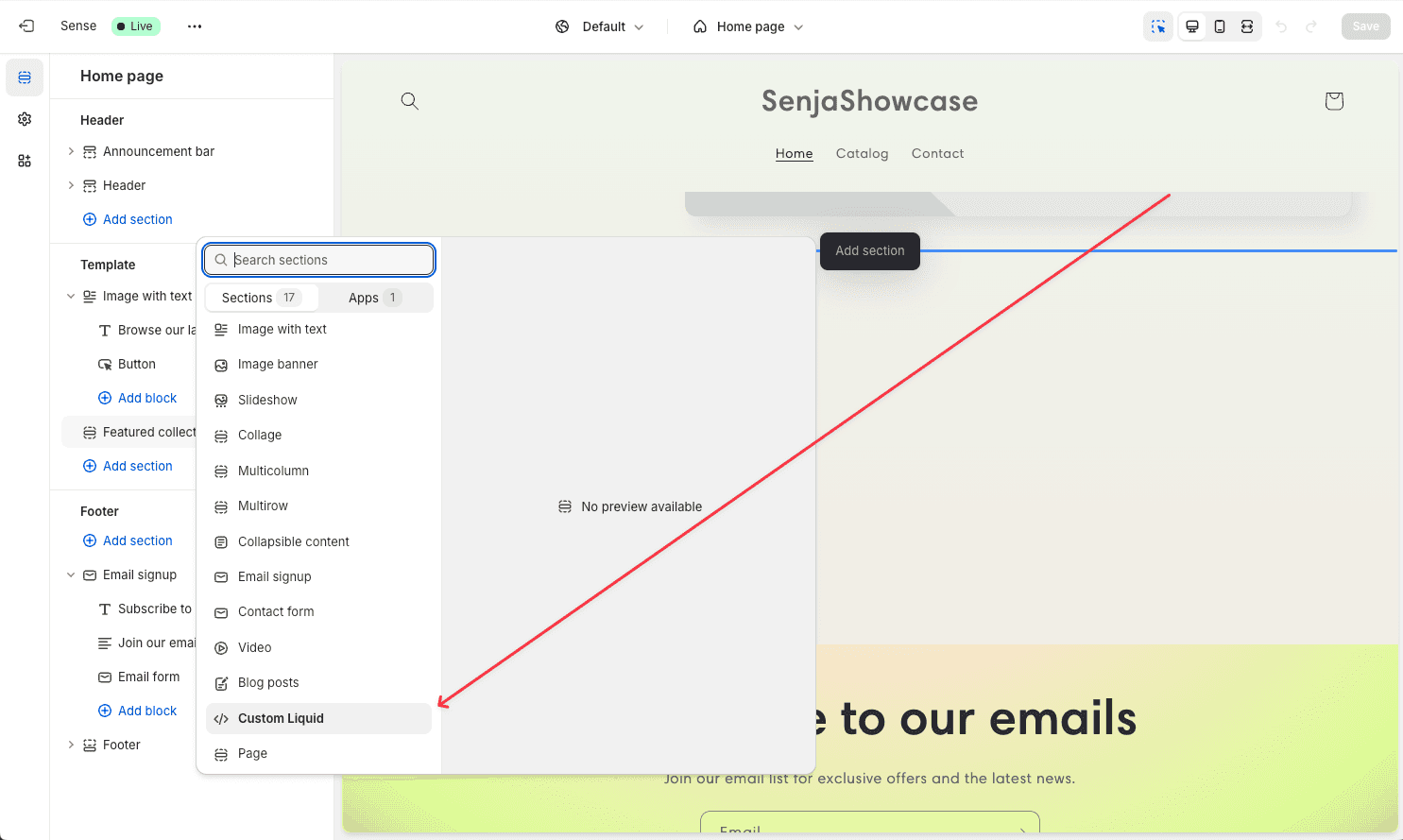
Paste your embed code AND click the save button on the menu to force your widget to load.
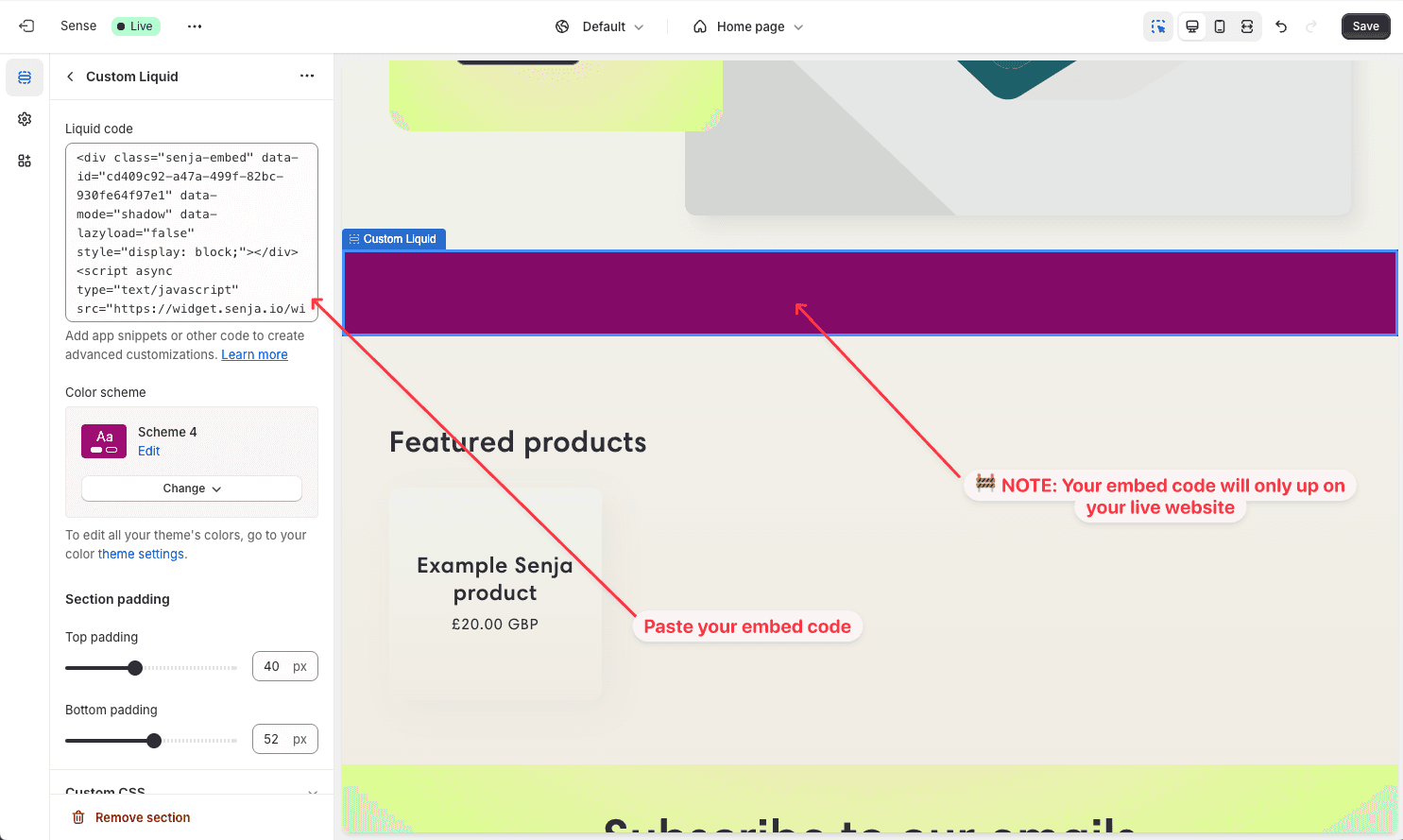
In some themes, your widget will span across the entire width of your site. If you would like to change this behaviour, add this custom CSS.
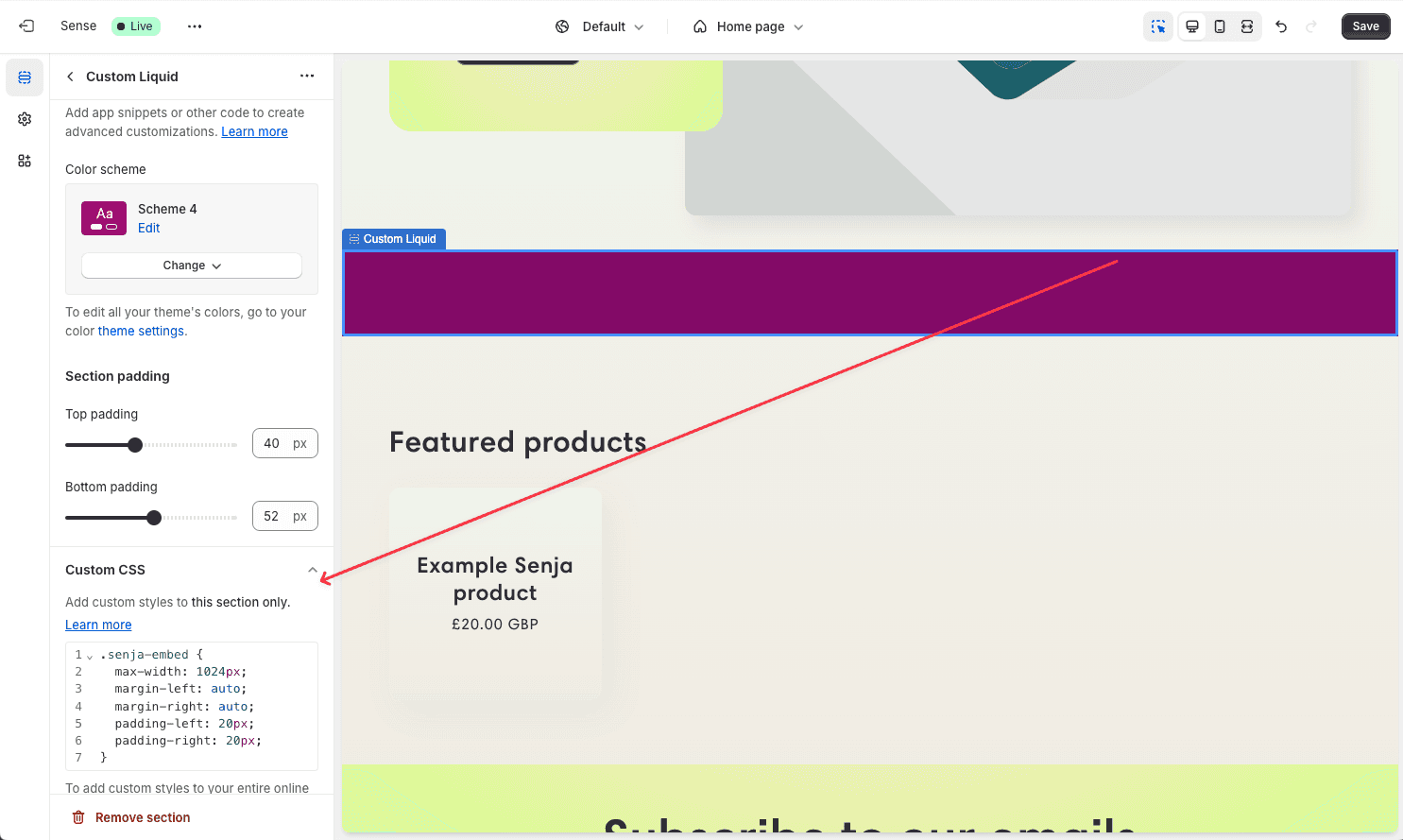
Click on the “Save” button at the top right to save your changes.
To see your widget in action, go back to the “Online Store” channel, and click on the “View your store” button.