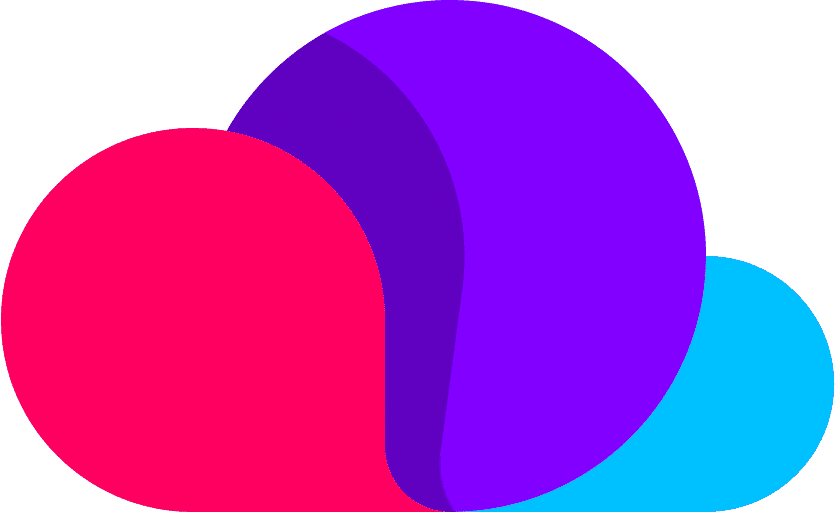You've collected loads of positive Airbnb Reviews. Great job!
Now you want to add them to your Typedream website. But if you're not a developer or you've never done this before, knowing where to start can be difficult.
In this guide, we'll show you how you can add Airbnb Reviews to your website in 3 easy steps using a free tool called Senja.
This step-by-step guide will help you get up and running in the next 5-10 minutes. Let's get into it.
Why embed Airbnb Reviews on Typedream?
One word, credibility.
Adding Airbnb Reviews to Typedream provides instant social proof, enhances your SEO, increases trust and credibility, and leads to higher conversion rates.
It allows potential customers to see real opinions about your products or services directly on your site. It also improves your search engine rankings, getting you more traffic.
What is Senja?
Senja is a free tool that makes it easy to collect, manage and share your testimonials anywhere on the web.
Senja comes with 100s of ways to share your testimonials for free, including review widgets (ex. review sliders, carousels and walls), testimonials images, rich snippets and Walls of Love. With Senja, you can easily add a Airbnb Reviews feed to any website without a single line of code or custom plugins.
In this guide, we'll use one of their free review widgets to add your Airbnb Reviews to your Typedream website, no plugins required!

How it works
Create a Senja account and import your Airbnb Reviews
Create a free and customizable testimonial widget that matches your brand
Add it to your Typedream website by copying and pasting the embed code
Step 1: Import your testimonials
Visit the Senja dashboard and sign up for an account. It's free and only takes 2 minutes.
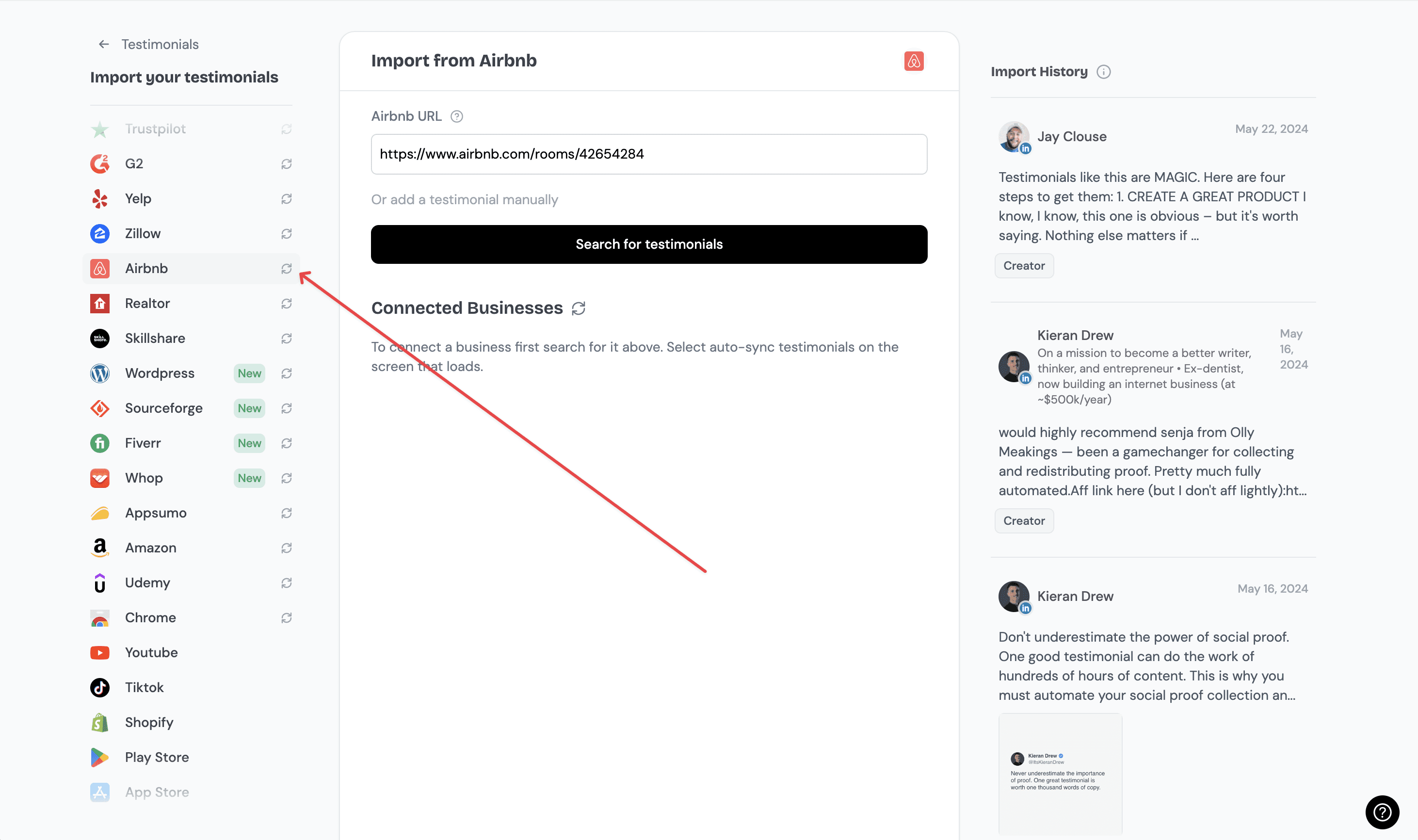
Now search for your Airbnb reviews by typing in the URL of your Airbnb listing.
Senja will use this to find all your Airbnb reviews.
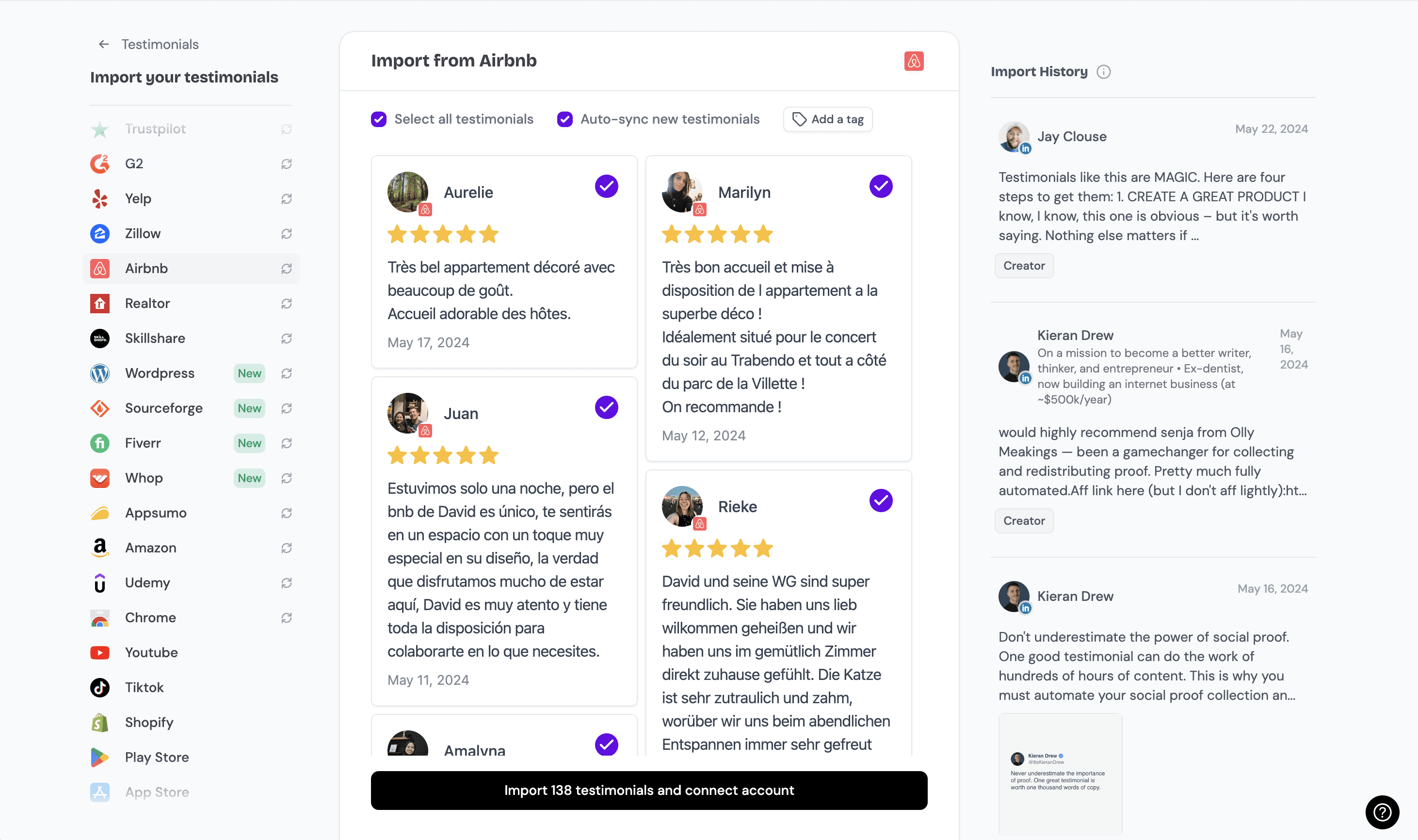
Click on the import testimonials button and all your Airbnb reviews will be added to your account in seconds.
Now you should see all the Airbnb Reviews you imported in your Senja account. That's all for step one! Now let's add your Airbnb Reviews to your Typedream website.🎉
Step 2. Create a widget for your Airbnb Reviews
Now that you've imported your testimonials, you can finally add them to your website.
To do this, we'll create a Senja widget. Don't worry, the process will only take a couple minutes.
To get started, click on the Studio button in the Senja sidebar.

Immediately, you'll see all the sharing options available in Senja.

Other than embedding your Airbnb Reviews on your Typedream website, Senja lets you create beautiful images you can post on social media, as well as stunning Walls of Love that you can use to showcase your best Airbnb Reviews.
Since we're trying to embed Airbnb Reviews on our website, let's click on the widgets tab.

Now you can select a widget template you want. For this example, I'll use this grid widget.

I want to put my Airbnb Reviews on my home page, so I'll call this widget "Home Page Testimonials" and hit the "Create Widget" button.

And you're done! Now you already have this beautiful testimonial widget that you can add to any page of your website.
Senja has dozens of templates and customization options to choose from. You can pick any of them and see how your widget looks.

You can also customize the colors (background color, link color, text color etc), shape and style of any widget to match your website's design perfectly 🎨

Step 3: Embed the widget on your website
Senja integrates with every website builder that supports custom HTML or URL embeds, including Typedream.
We have detailed instructions for the most popular website builders like WordPress, Webflow, Wix and Squarespace.
Check out our help center to learn how to install it on your website builder.To get started, click on the share button at the top-right of the page.Now copy the embed code you see on the screen.
In Senja
Click on the share button at the top-right of the Senja testimonial widget studio.

A panel will open up that'll show you how to share your widget.
Copy the code.

In Typedream
Click on the landing page you want to add testimonials to.
https://www.notion.so/image/https%3A%2F%2Fimages.tango.us%2Fworkflows%2F485963eb-fe43-4c5f-baf4-7d86588544db%2Fsteps%2F9d2f59b5-f926-4ef3-8ca1-034686f929e2%2F6b10b3ea-4e65-448f-975c-c661351f9b7e.png%3Fcrop%3Dfocalpoint%26fit%3Dcrop%26fp-x%3D0.2998%26fp-y%3D0.5985%26fp-z%3D1.9797%26w%3D1200%26border%3D2%252CF4F2F7%26border-radius%3D8%252C8%252C8%252C8%26border-radius-inner%3D8%252C8%252C8%252C8%26mark-x%3D379%26mark-y%3D264%26m64%3DaHR0cHM6Ly9pbWFnZXMudGFuZ28udXMvc3RhdGljL2JsYW5rLnBuZz9tYXNrPWNvcm5lcnMmYm9yZGVyPTYlMkNGRjc0NDImdz00NDImaD0zNjcmZml0PWNyb3AmY29ybmVyLXJhZGl1cz0xMA%253D%253D?table=block&id=ef0dfb08-00c8-4488-8e25-104c2045de66&cache=v2
Locate where you want to add testimonials. Create a new line and type /embed
https://www.notion.so/image/https%3A%2F%2Fimages.tango.us%2Fworkflows%2F485963eb-fe43-4c5f-baf4-7d86588544db%2Fsteps%2Fdab29a5d-bad0-4d18-b8f5-c95710305b2d%2F05b5d4dc-0f1e-47c6-83ac-7882e33a9b34.png%3Fcrop%3Dfocalpoint%26fit%3Dcrop%26fp-x%3D0.4856%26fp-y%3D0.5003%26fp-z%3D1.0039%26w%3D1200%26border%3D2%252CF4F2F7%26border-radius%3D8%252C8%252C8%252C8%26border-radius-inner%3D8%252C8%252C8%252C8%26mark-x%3D213%26mark-y%3D1%26m64%3DaHR0cHM6Ly9pbWFnZXMudGFuZ28udXMvc3RhdGljL2JsYW5rLnBuZz9tYXNrPWNvcm5lcnMmYm9yZGVyPTYlMkNGRjc0NDImdz03NDUmaD04OTImZml0PWNyb3AmY29ybmVyLXJhZGl1cz0xMA%253D%253D?table=block&id=37d09870-2366-4bb4-877e-1f606541a99d&cache=v2
Click on Embed
https://www.notion.so/image/https%3A%2F%2Fimages.tango.us%2Fworkflows%2F485963eb-fe43-4c5f-baf4-7d86588544db%2Fsteps%2F858ab696-25ef-4873-97da-30101c90112a%2Ff9aa5f4a-b9d7-42fe-a9ec-08eac562f4a0.png%3Fcrop%3Dfocalpoint%26fit%3Dcrop%26fp-x%3D0.3426%26fp-y%3D0.9194%26fp-z%3D1.9192%26w%3D1200%26border%3D2%252CF4F2F7%26border-radius%3D8%252C8%252C8%252C8%26border-radius-inner%3D8%252C8%252C8%252C8%26mark-x%3D345%26mark-y%3D708%26m64%3DaHR0cHM6Ly9pbWFnZXMudGFuZ28udXMvc3RhdGljL2JsYW5rLnBuZz9tYXNrPWNvcm5lcnMmYm9yZGVyPTYlMkNGRjc0NDImdz01MDkmaD05NiZmaXQ9Y3JvcCZjb3JuZXItcmFkaXVzPTEw?table=block&id=9d16d55b-af75-491f-9613-e221bb9ecf1d&cache=v2
Click on Embed (HTML, Videos, Forms, Sites...)
https://www.notion.so/image/https%3A%2F%2Fimages.tango.us%2Fworkflows%2F485963eb-fe43-4c5f-baf4-7d86588544db%2Fsteps%2Ff246b5db-58aa-4411-a3c0-e83f726724b4%2Faf85e754-2386-4711-81cb-4d8f645051fd.png%3Fcrop%3Dfocalpoint%26fit%3Dcrop%26fp-x%3D0.4859%26fp-y%3D0.7975%26fp-z%3D1.2418%26w%3D1200%26border%3D2%252CF4F2F7%26border-radius%3D8%252C8%252C8%252C8%26border-radius-inner%3D8%252C8%252C8%252C8%26mark-x%3D166%26mark-y%3D639%26m64%3DaHR0cHM6Ly9pbWFnZXMudGFuZ28udXMvc3RhdGljL2JsYW5rLnBuZz9tYXNrPWNvcm5lcnMmYm9yZGVyPTYlMkNGRjc0NDImdz04NjgmaD02MiZmaXQ9Y3JvcCZjb3JuZXItcmFkaXVzPTEw?table=block&id=5f85cf52-1261-482b-a9f1-862c63dd46f5&cache=v2
Click on Code
https://www.notion.so/image/https%3A%2F%2Fimages.tango.us%2Fworkflows%2F485963eb-fe43-4c5f-baf4-7d86588544db%2Fsteps%2F2a194b0b-d9f3-4fc9-9b96-0082df83cd29%2F1a192c22-002a-4ada-bdda-e09e9a579581.png%3Fcrop%3Dfocalpoint%26fit%3Dcrop%26fp-x%3D0.4932%26fp-y%3D0.6608%26fp-z%3D1.5272%26w%3D1200%26border%3D2%252CF4F2F7%26border-radius%3D8%252C8%252C8%252C8%26border-radius-inner%3D8%252C8%252C8%252C8%26mark-x%3D498%26mark-y%3D580%26m64%3DaHR0cHM6Ly9pbWFnZXMudGFuZ28udXMvc3RhdGljL2JsYW5rLnBuZz9tYXNrPWNvcm5lcnMmYm9yZGVyPTYlMkNGRjc0NDImdz0xNzUmaD01OCZmaXQ9Y3JvcCZjb3JuZXItcmFkaXVzPTEw?table=block&id=91881bd2-fac9-4bb9-a403-635bd3d7f652&cache=v2
Paste your widget code into the text area
https://www.notion.so/image/https%3A%2F%2Fimages.tango.us%2Fworkflows%2F485963eb-fe43-4c5f-baf4-7d86588544db%2Fsteps%2F2d1a6a1c-83cc-4974-935c-3f8f2306e795%2F419f500d-31bd-4eb3-b63a-739be2b8e0ae.png%3Fcrop%3Dfocalpoint%26fit%3Dcrop%26fp-x%3D0.4861%26fp-y%3D0.8187%26fp-z%3D1.9192%26w%3D1200%26border%3D2%252CF4F2F7%26border-radius%3D8%252C8%252C8%252C8%26border-radius-inner%3D8%252C8%252C8%252C8%26mark-x%3D345%26mark-y%3D453%26m64%3DaHR0cHM6Ly9pbWFnZXMudGFuZ28udXMvc3RhdGljL2JsYW5rLnBuZz9tYXNrPWNvcm5lcnMmYm9yZGVyPTYlMkNGRjc0NDImdz01MDkmaD0yNjEmZml0PWNyb3AmY29ybmVyLXJhZGl1cz0xMA%253D%253D?table=block&id=5de82e1e-9e93-4c04-8f19-78f0e3811e72&cache=v2
Click on Insert Code
https://www.notion.so/image/https%3A%2F%2Fimages.tango.us%2Fworkflows%2F485963eb-fe43-4c5f-baf4-7d86588544db%2Fsteps%2F7b2c948f-6329-4187-a398-5df41c245727%2F7a1d4d85-d474-423e-988b-f818793e5e3f.png%3Fcrop%3Dfocalpoint%26fit%3Dcrop%26fp-x%3D0.4859%26fp-y%3D0.9188%26fp-z%3D2.5995%26w%3D1200%26border%3D2%252CF4F2F7%26border-radius%3D8%252C8%252C8%252C8%26border-radius-inner%3D8%252C8%252C8%252C8%26mark-x%3D468%26mark-y%3D650%26m64%3DaHR0cHM6Ly9pbWFnZXMudGFuZ28udXMvc3RhdGljL2JsYW5rLnBuZz9tYXNrPWNvcm5lcnMmYm9yZGVyPTYlMkNGRjc0NDImdz0yNjQmaD0xMTImZml0PWNyb3AmY29ybmVyLXJhZGl1cz0xMA%253D%253D?table=block&id=0b7a19be-9c52-47bb-b62c-a9d8ff149163&cache=v2
Resize the testimonial element so it looks fantastic
https://www.notion.so/image/https%3A%2F%2Fimages.tango.us%2Fworkflows%2F485963eb-fe43-4c5f-baf4-7d86588544db%2Fsteps%2F0a24e8d6-368d-43c8-86dc-fa44ab77ebf9%2F0b34fc8a-893c-48d8-a46c-2e382a0f77bb.png%3Fcrop%3Dfocalpoint%26fit%3Dcrop%26fp-x%3D0.4856%26fp-y%3D0.5180%26fp-z%3D1.2537%26w%3D1200%26border%3D2%252CF4F2F7%26border-radius%3D8%252C8%252C8%252C8%26border-radius-inner%3D8%252C8%252C8%252C8%26mark-x%3D174%26mark-y%3D173%26m64%3DaHR0cHM6Ly9pbWFnZXMudGFuZ28udXMvc3RhdGljL2JsYW5rLnBuZz9tYXNrPWNvcm5lcnMmYm9yZGVyPTYlMkNGRjc0NDImdz04NTImaD01NDkmZml0PWNyb3AmY29ybmVyLXJhZGl1cz0xMA%253D%253D?table=block&id=639f9c36-16c4-4051-b811-7cb32b0f534d&cache=v2
Click on Publish
https://www.notion.so/image/https%3A%2F%2Fimages.tango.us%2Fworkflows%2F485963eb-fe43-4c5f-baf4-7d86588544db%2Fsteps%2Ff3423299-0a49-47ab-a1f1-84a678931dc8%2F1a1f5bd9-702a-4654-8e39-7e23d5b95f9a.png%3Fcrop%3Dfocalpoint%26fit%3Dcrop%26fp-x%3D0.7810%26fp-y%3D0.2614%26fp-z%3D1.9272%26w%3D1200%26border%3D2%252CF4F2F7%26border-radius%3D8%252C8%252C8%252C8%26border-radius-inner%3D8%252C8%252C8%252C8%26mark-x%3D1002%26mark-y%3D10%26m64%3DaHR0cHM6Ly9pbWFnZXMudGFuZ28udXMvc3RhdGljL2JsYW5rLnBuZz9tYXNrPWNvcm5lcnMmYm9yZGVyPTYlMkNGRjc0NDImdz0xNzYmaD03MiZmaXQ9Y3JvcCZjb3JuZXItcmFkaXVzPTEw?table=block&id=6eb8867e-d367-4e03-99a4-95e0070e3747&cache=v2
Click on Publish (again)
https://www.notion.so/image/https%3A%2F%2Fimages.tango.us%2Fworkflows%2F485963eb-fe43-4c5f-baf4-7d86588544db%2Fsteps%2Fae12a8d9-6d3f-480d-89df-5dd20e67ffa7%2F4ddd2e7d-44d4-44aa-9ab0-84e76f2f42d9.png%3Fcrop%3Dfocalpoint%26fit%3Dcrop%26fp-x%3D0.7262%26fp-y%3D0.5302%26fp-z%3D1.8186%26w%3D1200%26border%3D2%252CF4F2F7%26border-radius%3D8%252C8%252C8%252C8%26border-radius-inner%3D8%252C8%252C8%252C8%26mark-x%3D753%26mark-y%3D427%26m64%3DaHR0cHM6Ly9pbWFnZXMudGFuZ28udXMvc3RhdGljL2JsYW5rLnBuZz9tYXNrPWNvcm5lcnMmYm9yZGVyPTYlMkNGRjc0NDImdz0zOTgmaD03NSZmaXQ9Y3JvcCZjb3JuZXItcmFkaXVzPTEw?table=block&id=d0108652-e2fe-4f3b-90eb-537a9f5b2bc2&cache=v2
Click on Preview
https://www.notion.so/image/https%3A%2F%2Fimages.tango.us%2Fworkflows%2F485963eb-fe43-4c5f-baf4-7d86588544db%2Fsteps%2Ff02ffdc3-f065-461d-b37b-fd391e306493%2F693442b3-05f9-4ec2-b6ed-f6343104f317.png%3Fcrop%3Dfocalpoint%26fit%3Dcrop%26fp-x%3D0.6639%26fp-y%3D0.2799%26fp-z%3D1.7320%26w%3D1200%26border%3D2%252CF4F2F7%26border-radius%3D8%252C8%252C8%252C8%26border-radius-inner%3D8%252C8%252C8%252C8%26mark-x%3D697%26mark-y%3D17%26m64%3DaHR0cHM6Ly9pbWFnZXMudGFuZ28udXMvc3RhdGljL2JsYW5rLnBuZz9tYXNrPWNvcm5lcnMmYm9yZGVyPTYlMkNGRjc0NDImdz0xMzcmaD01NiZmaXQ9Y3JvcCZjb3JuZXItcmFkaXVzPTEw?table=block&id=4f325fb7-1772-47d3-9278-dc5482a1cce8&cache=v2
Your testimonials are looking amazing on Typedream ✨
https://www.notion.so/image/https%3A%2F%2Fimages.tango.us%2Fworkflows%2F485963eb-fe43-4c5f-baf4-7d86588544db%2Fsteps%2F280655f9-a881-4feb-a6d2-80fb65382c2a%2Fe67e79b8-41c0-4ea8-9f24-1e163aec28c4.png%3Fcrop%3Dfocalpoint%26fit%3Dcrop%26fp-x%3D0.5000%26fp-y%3D0.5000%26w%3D1200%26border%3D2%252CF4F2F7%26border-radius%3D8%252C8%252C8%252C8%26border-radius-inner%3D8%252C8%252C8%252C8?table=block&id=f3d73451-3afd-46db-a1b2-a7177035c5ef&cache=v2